To get the most benefit from WorkInConfidence, it is important that the list of managers (recipients) available to contact are the right people to respond. You may want to change your managers for a number of reasons such as:
- change of job role
- temporarily unavailable due to maternity or sick leave
- has left the organisation altogether.
We recommend that you check the list of managers once a month to ensure that they continue to meet the needs of the organisation. The rest of this guide takes you through the actions you should be taking to ensure the smooth running of WorkInConfidence.
When was their Account last Accessed?
NOTE: If you already know that a manager has left or is leaving then you can skip this first step.
The first thing to do is to login to your account and run the “When managers last accessed their account” report.

When did managers last access their account
From this you can see whether and when a manager last accessed their account. If this was a while ago you might want to consider if it is still appropriate for them to remain a manager or maybe they have already left. Another report to consider checking is “Number of conversations raised by manager”.
If you feel that it is appropriate to remove the manager from WorkInConfidence then move on to the next step.
Do they still have open conversations?
Next run the “Open Conversations by Manager” report.
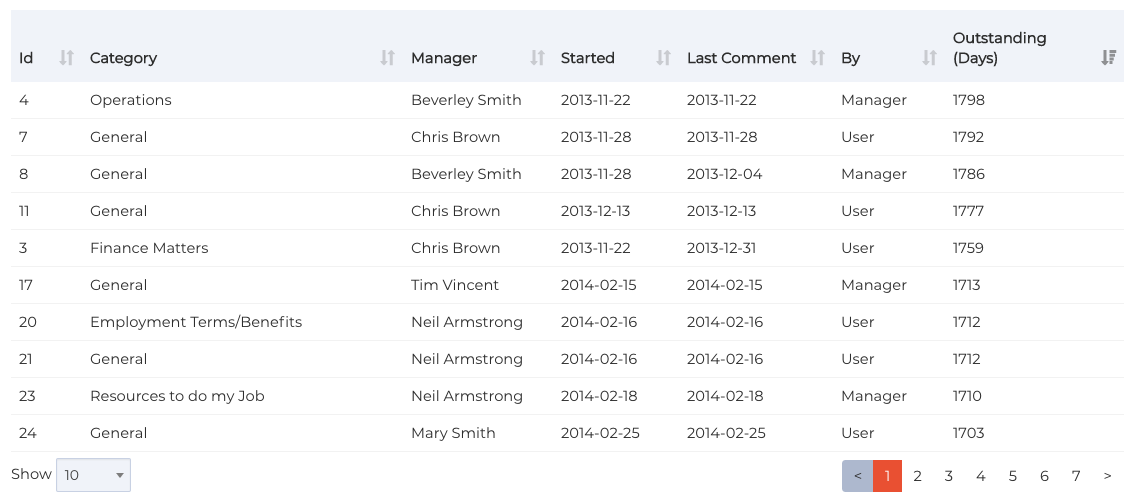
Managers with open conversations
This report will not only show you if the manager still has open conversations but also who was the last to comment on it and how long ago. This information is important in determining the steps to remove the manager.
In order for a conversation to be shown as being closed either the person that started the conversation or the receiving manager must mark it as being such. To ensure that all conversations are closed consider turning on automatic closure of stale conversations if you haven’t already.
Now you know whether the manager has open conversations, you can carry out the next step depending on whether they are still with the organisation.
If the manager is still with the organisation
If the manager is still with the organisation, then about a month before they are due to leave, you should do the following:
- turn on out of office – this can either be done by the manager or an administrator on their behalf. Turning this on will ensure that the manager receives no further new conversations.
- For any open conversations, then the manager should either close these or start the transfer process to another manager.
- If you have sharing turned on then all closed conversations will be available even after the manager is removed from WorkInConfidence.
- If you have manager actions turned on the manager can download a PDF copy of each of their conversations and send them to your WorkInConfidence administrator.
Once the manager has left the organisation they should be removed from the system. You can do this simply by removing them from being a manager. The manager will be removed and no further action needs to be taken other than adding their replacement.
If the manager has left the organisation
If the manager has already left the organisation we recommend you do the following:
- Turn on out of office – this will need to be done by an administrator on the manager’s behalf. Turning this on will ensure that the manager receives no further new conversations.
- Send an update email – if the manager has open conversations you should send an update email so the members of staff are aware that they will not receive a response.
- Transfer or close conversations – you can either request a transfer for any existing open conversations with this manager or close them from the dashboard
- If you have determined that the manager has no open conversations, or that they are so old that they are likely completed, then remove them from being a manager. The manager will be removed and no further action needs to be taken other than adding their replacement.
If, however, the manager has left and there are recent, open, conversations then contact support who will be able to help you with possible options.
Need more help? If you'd like help or support on any feature of WorkInConfidence then please get in touch by either creating a new support ticket, sending an email to support@workinconfidence.com or using the chat function in the bottom right of the page.




