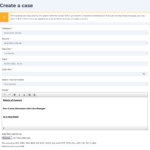Any WorkInConfidence Administrator can add additional Managers and Administrators to the system. Managers are the people that you want to have answer conversations, their names will appear on the list of people that Conversations can be directed to. Administrators have rights to administer the system. An individual can be a Manager or Administrator or both.
To manage your Managers and Admins select Settings > User Management > Managers and Admins from the Function menu on the left hand side.
Managers and Admins Overview
The first page gives you an overview of all the Managers and Admins that you have setup. To add an new user click the Add User button or to edit an existing user click the icon in the Actions column next to the appropriate individual.
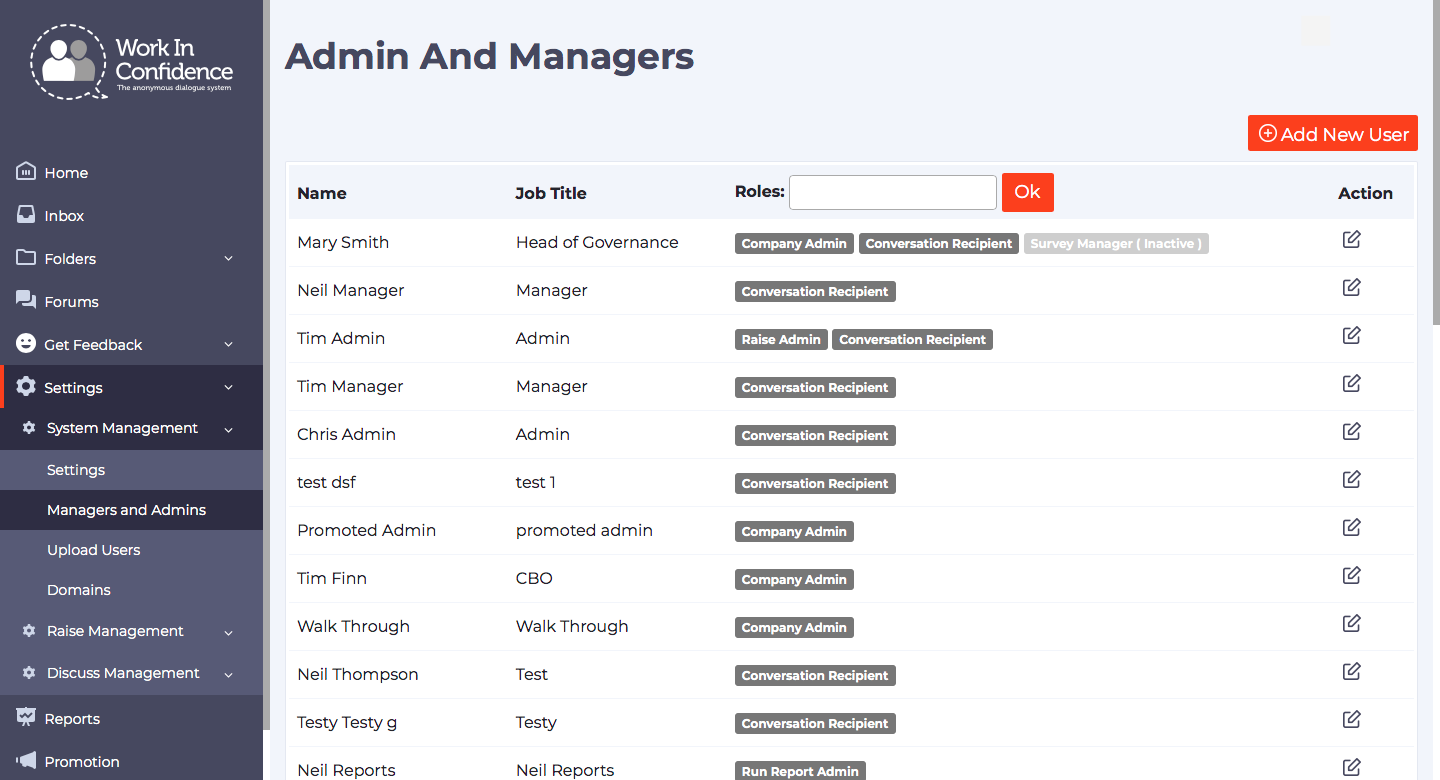
Changing Managers and Admins in System Management Settings
Adding/Editing a Manager of Admin
Enter the individuals’s name, job title and email address, which will be used to send them an invitation to the system.
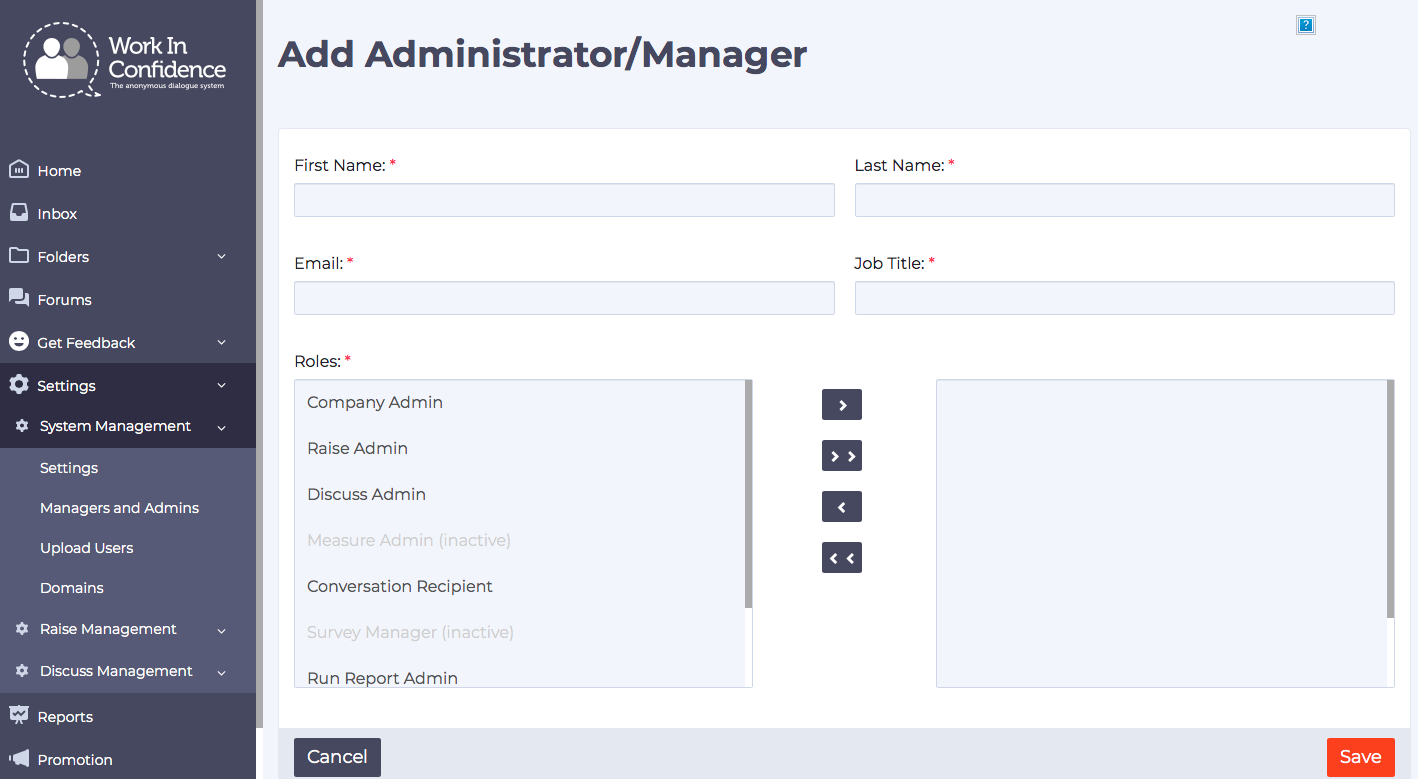
Add/Edit Admins and Managers
Finally select the roles you want this individual to have (these will vary dependant upon the setup of WorkInConfidence for your organisation.
Click Save at the bottom of the page to save the changes.
Associating Managers with Categories
If you have the “Managers are filtered by category” option selected then you will see the following selection box and you will have to select at least one category for this manager before you can save their details.
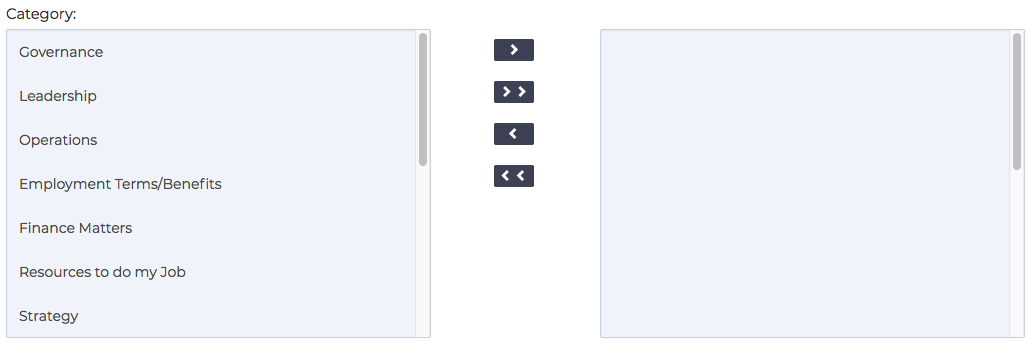
Associating Managers with Categories
Using the arrow buttons between the two boxes you can select from the list of all categories on the left to add to those this manager is associated with in the right hand box.
Removing Users
If you are removing the Manager role from a user any open conversations they have will be automatically closed and you will be asked to confirm this before the action is carried out.
If you choose to delete a Manager or Admin you will revoke their access to the system so the system will ask you to confirm that this is your intention before doing so.
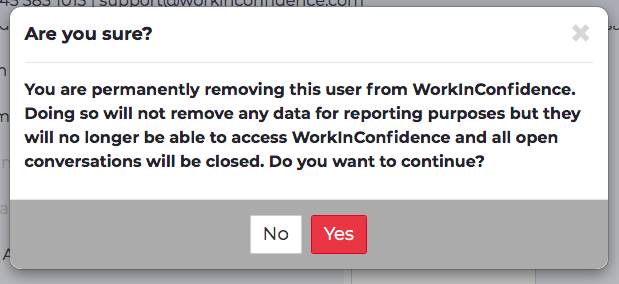
Warning message when deleting a user
Need more help? If you'd like help or support on any feature of WorkInConfidence then please get in touch by either creating a new support ticket, sending an email to support@workinconfidence.com or using the chat function in the bottom right of the page.