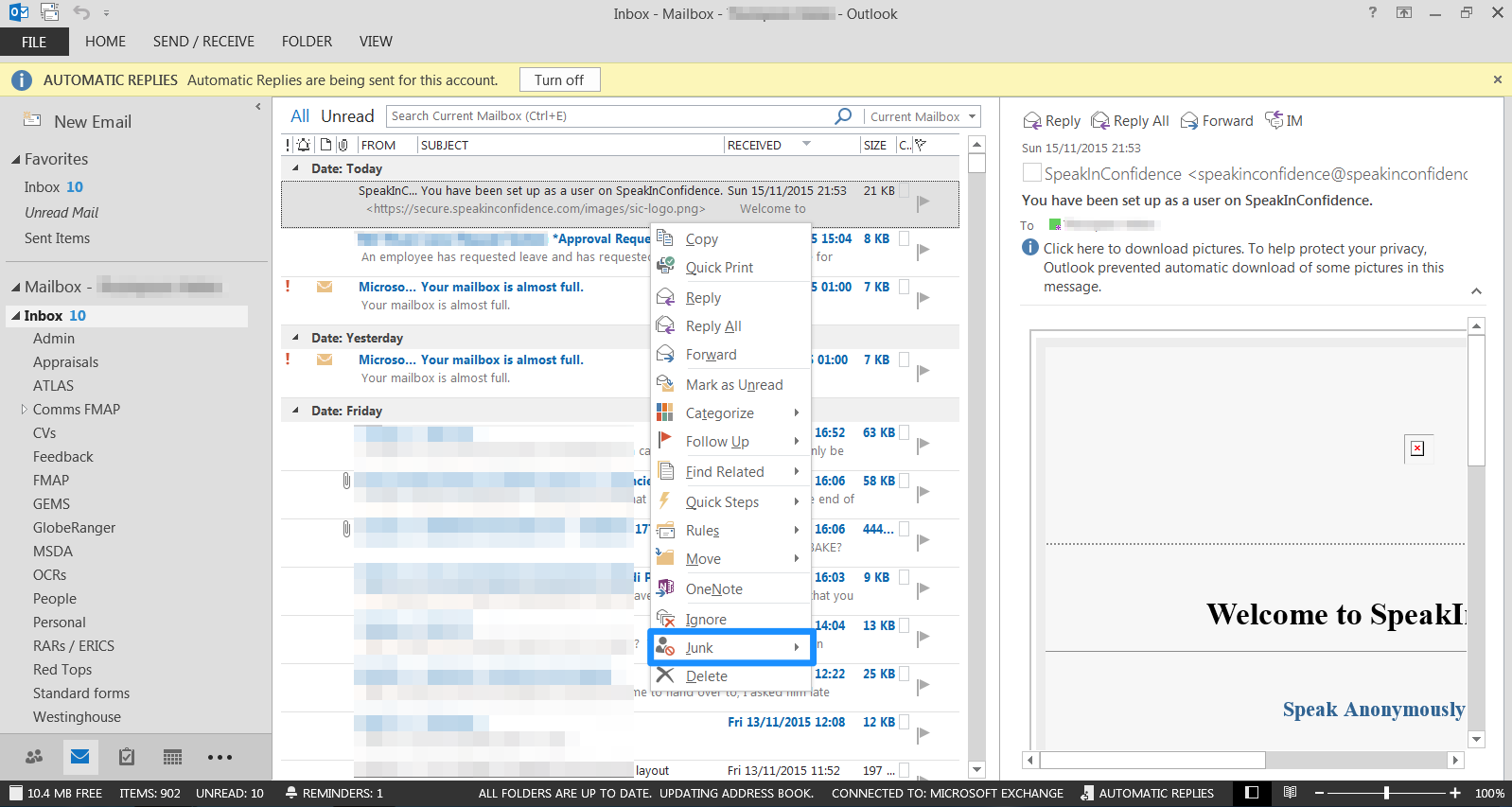WorkInConfidence allows a Manager to set an out of office period just like you would on your email client, such as Outlook. During the Out of Office period, individualswill not be able to start a new conversation with you but existing conversations can be continued. The individual will be informed that you are away and may not respond during this period. When the period is finished, WorkInConfidence automatically turns off the Out of Office.
Setting for Yourself
To set Out of Office for yourself sign in to WorkInConfidence and select the Out of Office Settings from the Account pull down menu in the top right:
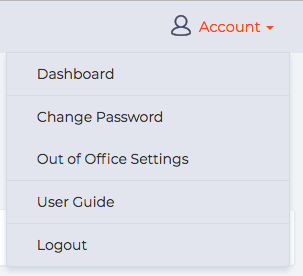
Out of Office Setting
Once on the Out of Office page click in the dates fields and select the to and from dates from the pop-up calendar. Click Submit when you are done.
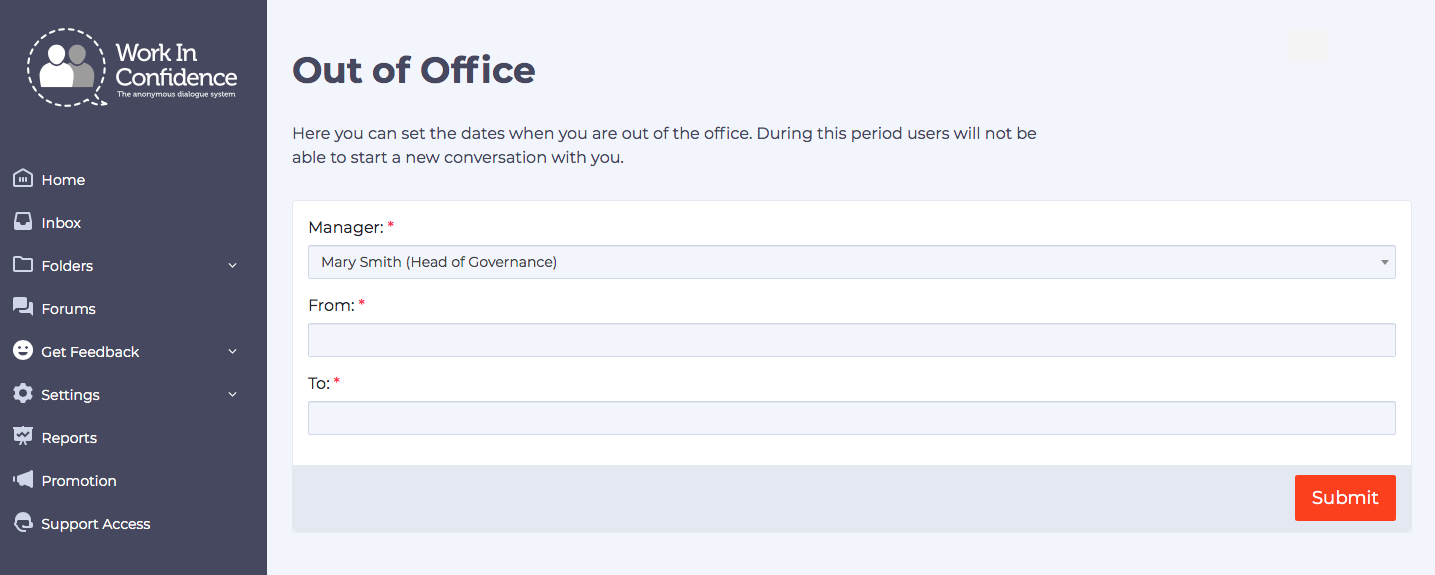
Setting Out of Office
You will receive a confirmation message that Out of Office has been set.
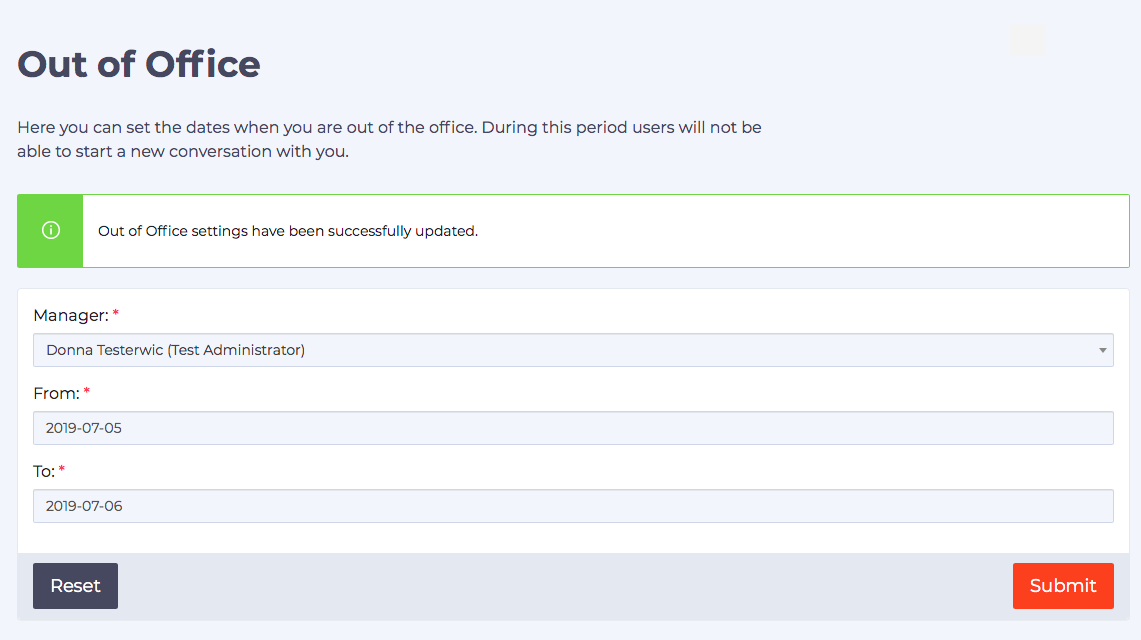
Out of Office confirmation
When you go to the Dashboard, you will now see your Out of Office status shown at the bottom of the page:

Out of Office Status
Resetting Out of Office
WorkInConfidence will reset your Out of Office on the date you have set. However, if you want to end the Out of Office early go back into the Out of Office settings and click the Reset button which will clear the Out of Office.
Setting for Another Manager
If you are an Administrator you can also set Out of Office on behalf of any other Manager on WorkInConfidence. Just go to Out of Office on your Account dashboard and you will see a drop down list of all Managers. Select the Manager you want to change Out of Office settings for and then proceed as described in the Setting for Yourself section above.
Need more help? If you'd like help or support on any feature of WorkInConfidence then please get in touch by either creating a new support ticket, sending an email to support@workinconfidence.com or using the chat function in the bottom right of the page.