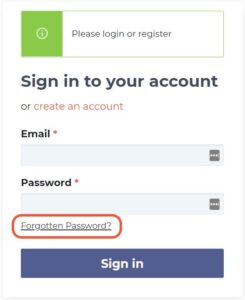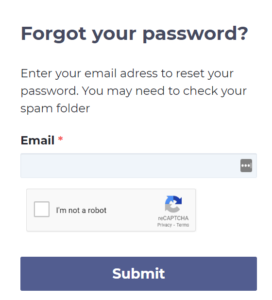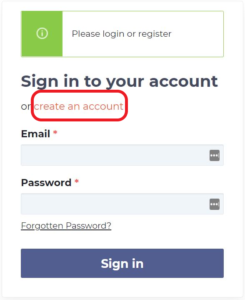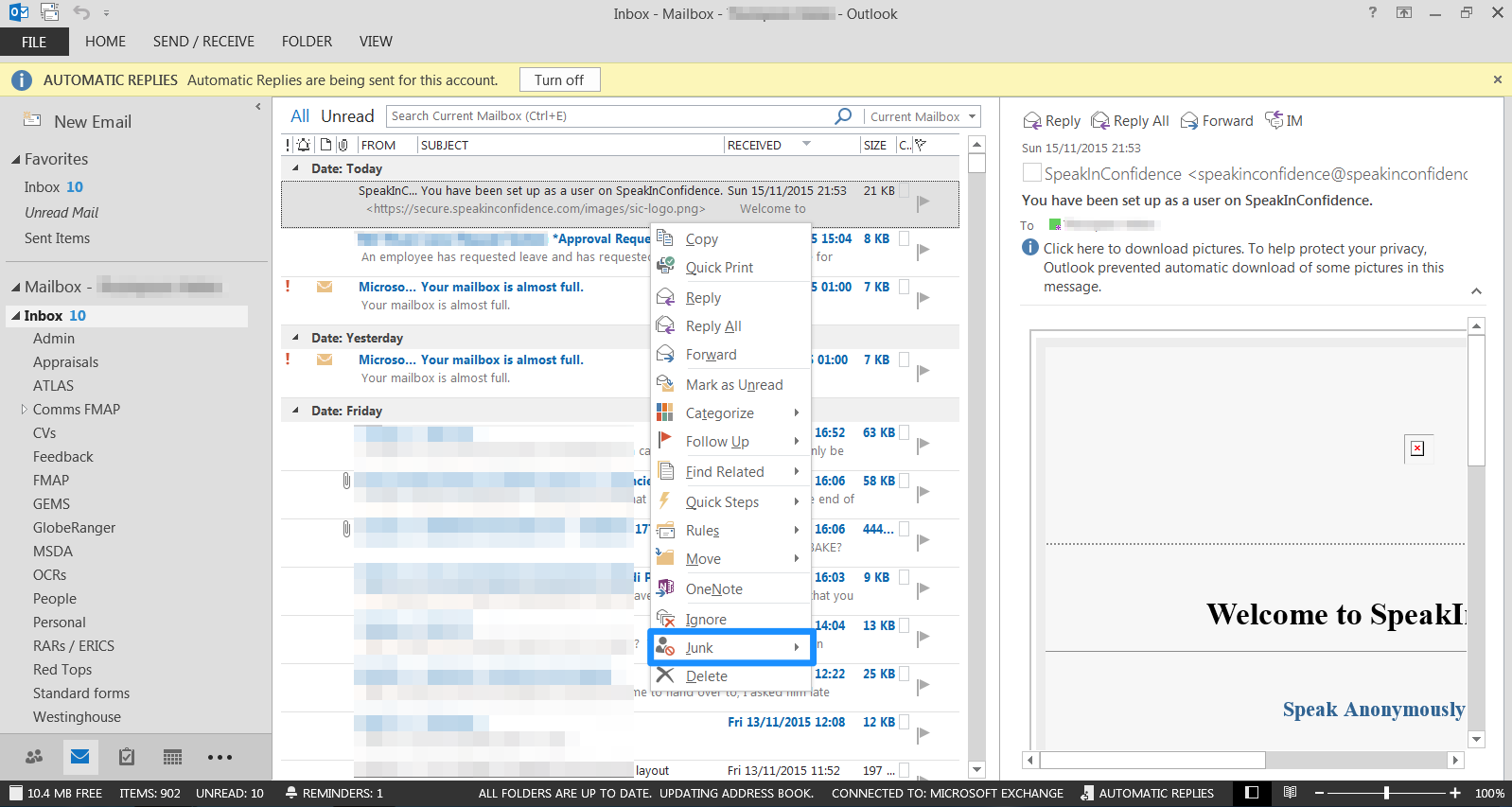Requesting a New Password
If you have forgotten your password, don’t worry, it is easy to get a new one. Just click on the ‘Forgotten Password?’ link on the ‘Sign in to your account’ screen:
Enter the email address you used to register with the system (usually your work email), tick the ‘I’m not a robot’ box, and click the ‘Submit’ button. You will then be sent an email to this address with details of how to reset your password.
If no email arrives after a few minutes, it maybe because the email has gone to your junk folder/mailbox, so check there first. If it’s not there, it is likely that the email address you provided is not registered with the system.
Resetting your Password
When you click the Reset your Password button in the forgotten password email you will be taken to a page where you can enter your new password.
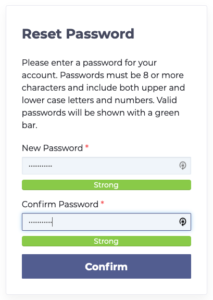
Resetting your Password
Enter your new password into the first box on the form and then repeat the new password to confirm. WorkInConfidence requires you to have a secure password which has 8 characters or more with upper and lower case letter and numbers. When this requirement has been met the bar will turn green. The change takes place immediately.
WorkInConfidence also makes a check of the password you entered to make sure that it hasn’t been previously exposed in a third party security breach. If it has the password will be rejected and you will see the following message.
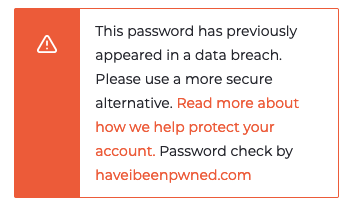
Password Breach Message
You can read more about this and how we keep your account secure in this article.
Need more help? If you'd like help or support on any feature of WorkInConfidence then please get in touch by either creating a new support ticket, sending an email to support@workinconfidence.com or using the chat function in the bottom right of the page.