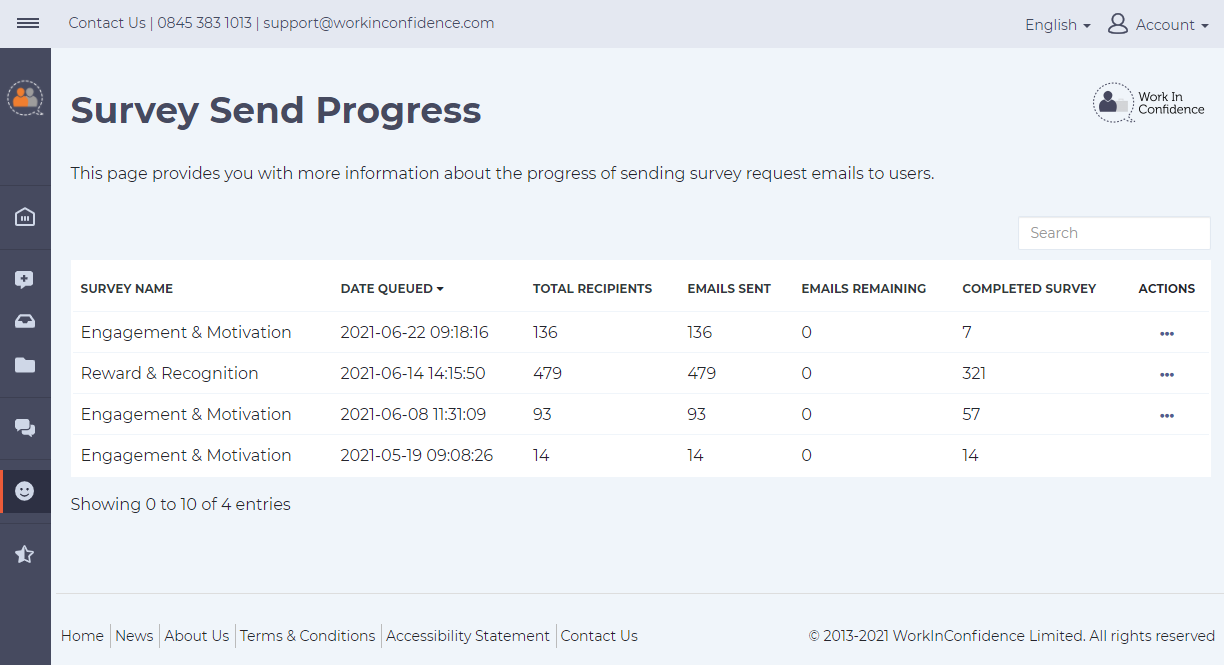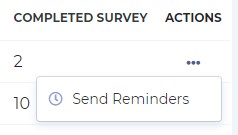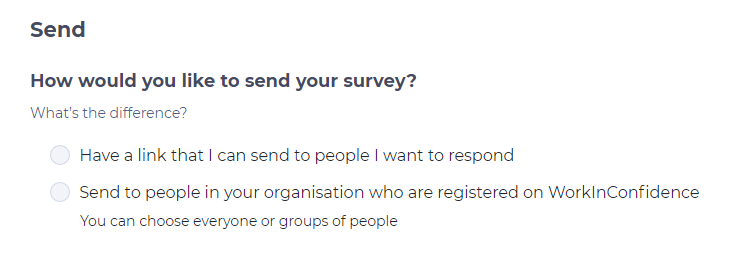When you create a survey in WorkInConfidence you can choose how to distribute it – either publicly, by sharing the direct link to it, OR privately, by sending it to people in your organisation who are registered on WorkInConfidence, which means the survey will be distributed to participants by email via WorkInConfidence.
If you decide to share/send the survey privately, WorkInConfidence offers a Survey ‘Send Progress’ feature / page that provides a person with the Survey Manager role with the specific information about the progress of surveys sent that way (i.e. where the survey is sent only to the registered users on the platform through the WorkInConfidence app).
The ‘Send Progress’ page contains information about the total amount of recipients the survey was targeted to, how many emails have been sent, how many remain to be sent and how many people have completed the survey to date:
The screenshot above shows this in action with the Engagement & Motivation survey which has been sent (shared) three different times to three different audiences within an organisation.
There’s now an option to send reminders to the group who received an invite to complete the survey on the 8th of June (where there are still 36 people left to complete the survey) or to the group who was invited to complete the survey on the 22nd of June (with 129 people still left to answer). There’s no such option for the recipients from the 19th of May because they have all completed the survey.
IMPORTANT: In order to distinguish an audience that the survey was shared with, each time you send the same private survey, please take a note outside of the WorkInConfidence platform about its targeted audience & date it was sent, as they will all appear under the ‘Send progress’ page with the same Survey Name (as presented on the above screenshot).
Sending survey reminders
It’s worth mentioning that the ‘Survey Send Progress’ page also allows to send reminders with a pre-populated text to those that haven’t yet completed the survey. If you want to customise the email that gets sent as a reminder then follow the instructions on the ‘How to send Survey Reminders’ page, specifically point 2.
If you want to send the reminders from this page, go to ACTIONS and click on the ellipsis to see the ‘Send Reminders’ option. Once you click it, the WorkInConfidence app will queue the reminders to be sent.
Need more help? If you'd like help or support on any feature of WorkInConfidence then please get in touch by either creating a new support ticket, sending an email to support@workinconfidence.com or using the chat function in the bottom right of the page.