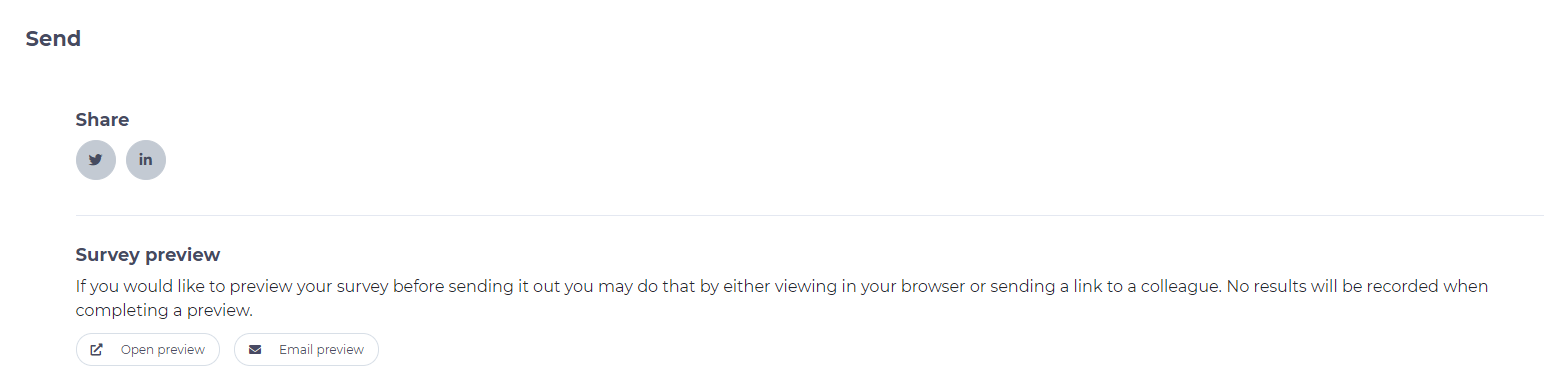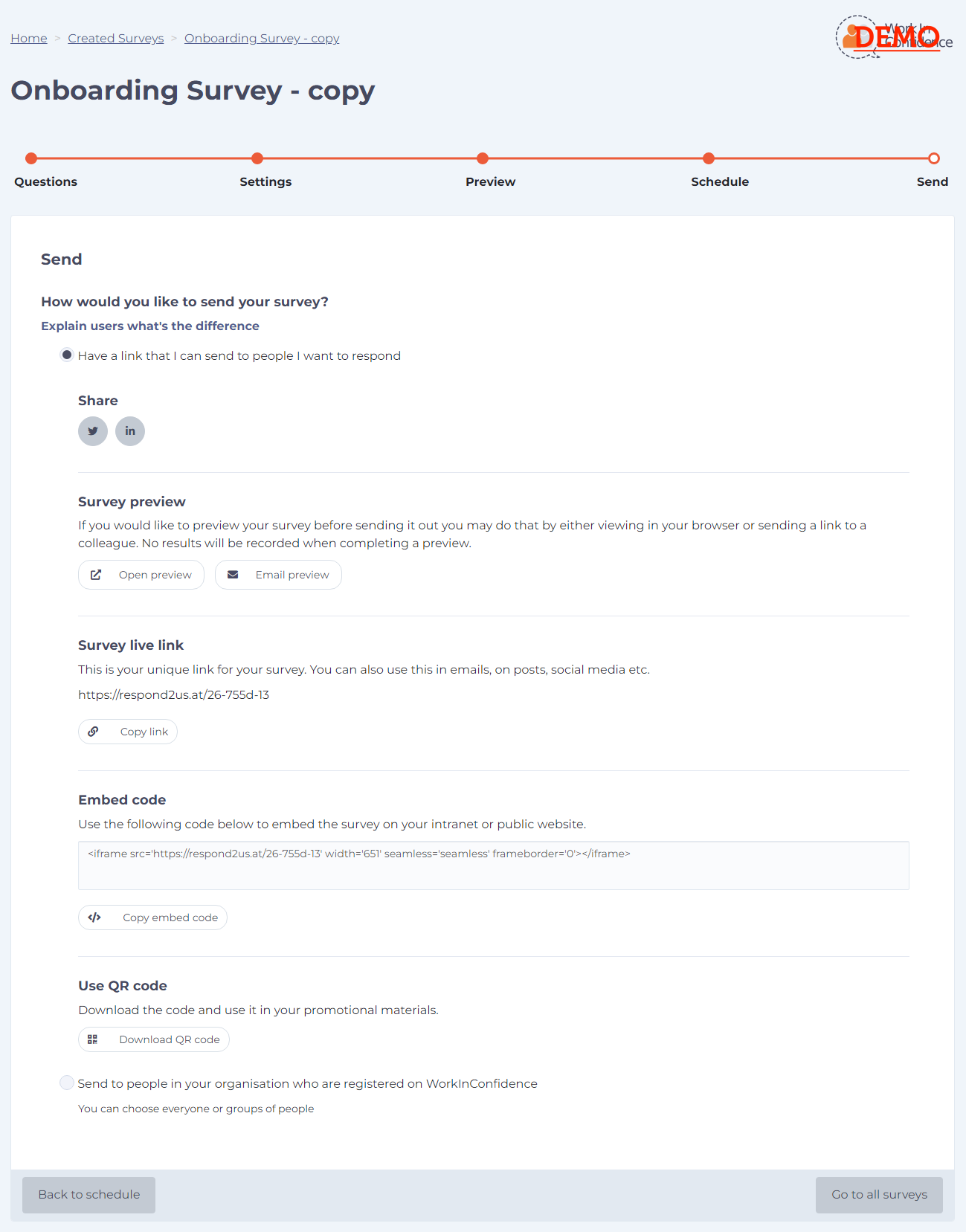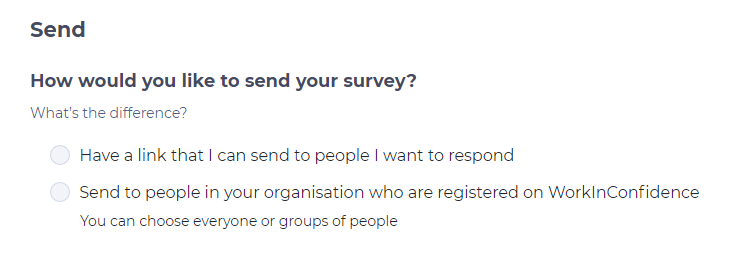Once you have created your survey you will want to send it out to people so that they can respond and complete it.
Previewing your Survey
Before sending out your survey you will want to check it. You can do this by pressing the preview button on the sharing page which will open the survey in a new browser page for your to check. You can also choose to email the preview link to colleagues by clicking the Email preview button which will create a draft email in your email client.
When in preview mode no results are recorded so it will not show in any reports.
Sharing your Survey (Public* & Private options)
Options available to share your survey are currently as follows:
- Twitter*
- LinkedIn*
- Email – either via your own email client* OR directly via the WorkInConfidence (known as private survey)
- Embedded code*
- QR code*
You can also copy the link and use it later or post it elsewhere, such as Facebook for example.
You can learn more about the process of sharing private surveys via the WorkInConfidence platform directly from the Sending a Request to Complete a Survey support article.
Need more help? If you'd like help or support on any feature of WorkInConfidence then please get in touch by either creating a new support ticket, sending an email to support@workinconfidence.com or using the chat function in the bottom right of the page.