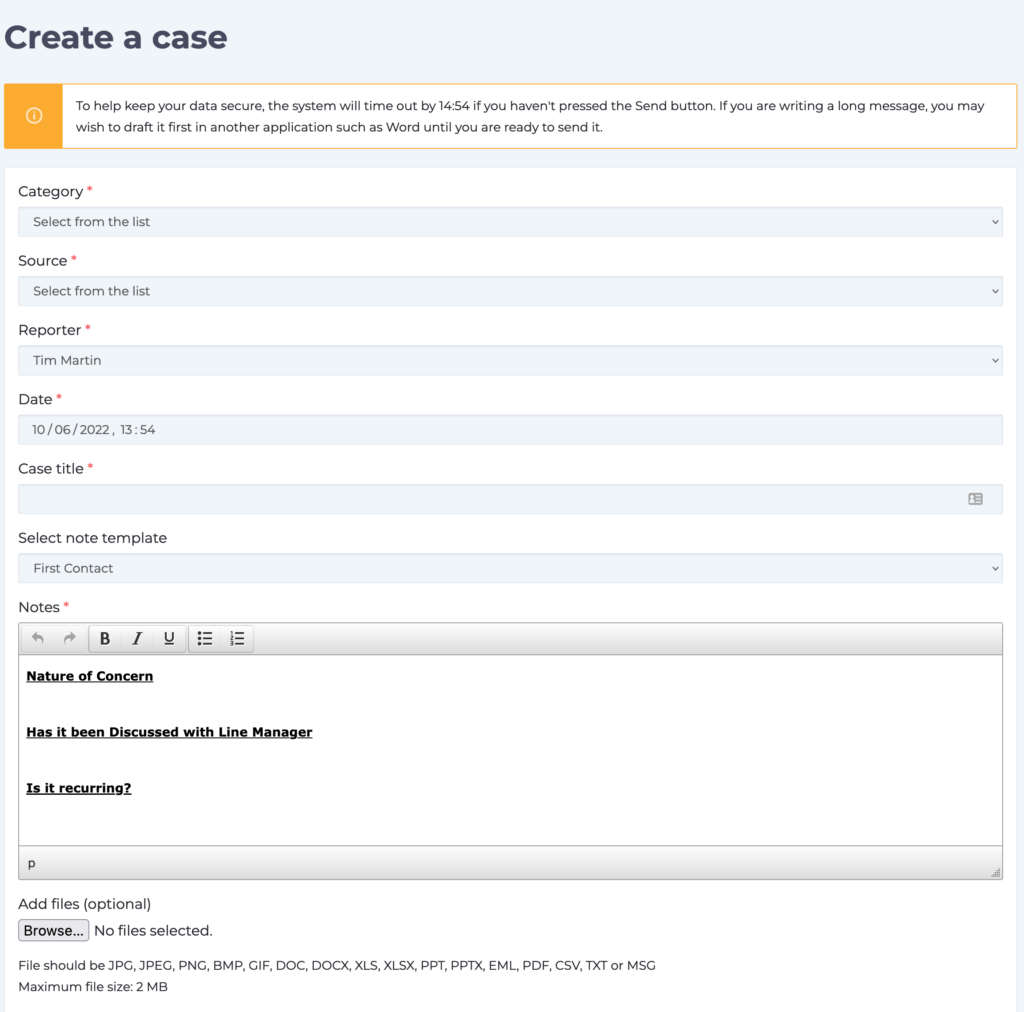Overview
While we hope that using WorkInConfidence is seen as a positive thing, you may feel that some conversations are inappropriate. This section shows you how you can deal with conversations that fall outside of acceptable usage.
WorkInConfidence has a system that is similar to that used by referees in football with yellow and red cards. In WorkInConfidence’s case, it allows managers to mark a conversation as being inappropriate with either an amber or red flag. Individuals are allowed two amber warnings in a period you set before they are suspended. Any conversation marked as being red leads to instant suspension.
To mark a conversation, the manager simply clicks the “Report Abuse” link at the top of the offending conversation and then selects the appropriate option from the panel that appears.
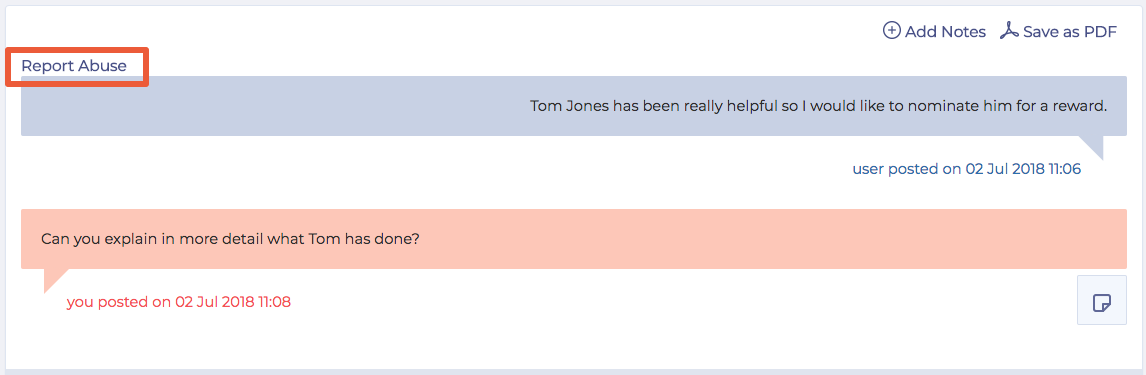
Marking a conversation as abusive
Select the type of suspension from the pop-up box:
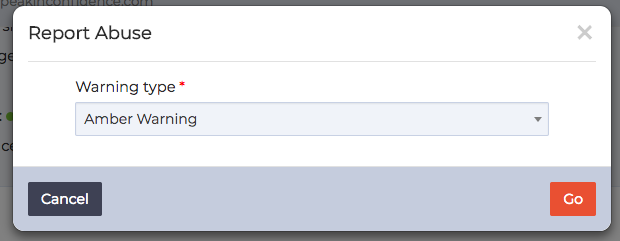
Marking a message as abusive
Administering
If you are an Administrator you can control how the suspension process works. Go to Settings, select Conversations and then select Settings. Here you can set the Amber Warning and Red Suspension periods. If an individual receives two amber warnings during the period set they will be automatically suspended for the time set as the Red Suspension period.
So, if an individual received two amber warnings in a one month period, they would be suspended for three months. Any conversation marked as being Red would result in that individual being instantly suspended for the Red Suspension period, three months in this case.

Suspension Options
From a User’s Perspective
When an individual receives a warning or suspension they will be sent an email telling them that they have a notification on WorkInConfidence and they they should sign in to view. For an Amber Warning they will see the following message at the top of all pages.
If the user subsequently sends a further inappropriate conversation (within a set period of time) they will either receive another Amber Warning or a Suspension, depending upon the organisation setup.
If the sender has been suspended, the next time they sign in to WorkInConfidence, they will see this message and additionally they will also be unable to create a new conversation.

Suspension message
Once the warning or suspension period expires the message will be removed and full access to the system restored.
Need more help? If you'd like help or support on any feature of WorkInConfidence then please get in touch by either creating a new support ticket, sending an email to support@workinconfidence.com or using the chat function in the bottom right of the page.