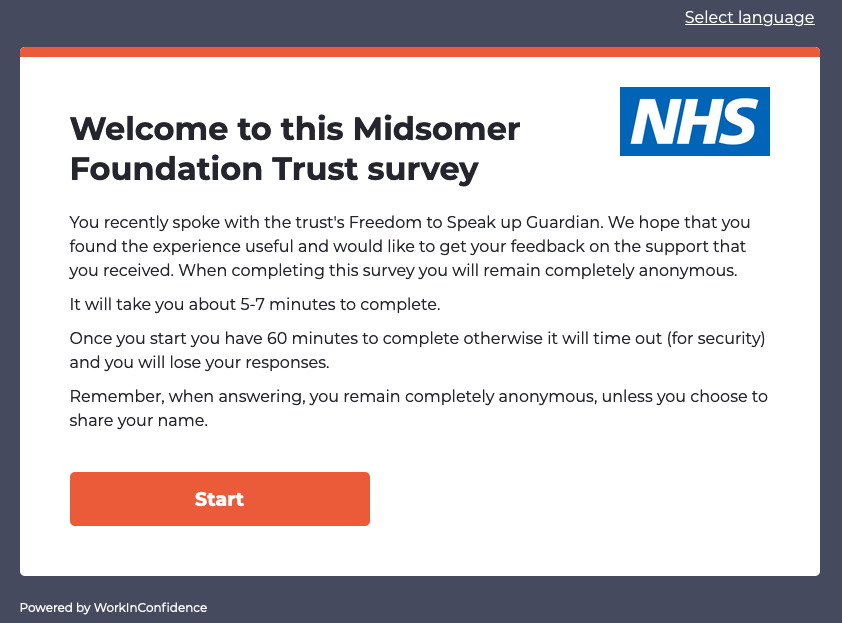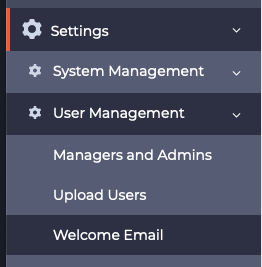When an organisation makes a decision to implement WorkInConfidence platform to support Speaking up practices internally, there are often specific internal requirements to tailor the ‘look & feel’ of the platform.
With that in mind, there are several ‘customisation’ options available within our system to allow you to convey your strategic messages, making the platform fully yours. These personalisation options include the following features:
Welcome Email content
When a new user registers for WorkInConfidence they are sent a welcome email outlining the next steps. The same email is set to all new users irrespective of whether they self-registered or were registered through the bulk upload facility.
To change the welcome email you must be either a Primary Admin, Company Admin or Protect Admin role, and you can tailor the content of the Welcome Email by following the steps outlined HERE.
Customising the System – Settings page
The Settings page allows an Administrator to view and change a number of system options, such as Organisation domains, suspension periods, number of Managers, etc., and you can learn more about the available options and how to amend them HERE.
Please be aware that you can access Settings page by selecting Settings, System Management and Settings again on the left hand side function menu, as per below:
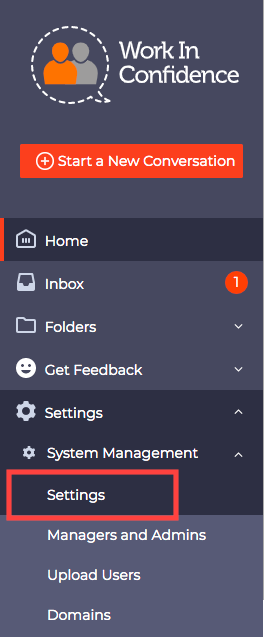
Customising the System – Look & Feel
On certain pages of the WorkInConfidence platform it is possible to customise the text that your staff see allowing a person in a WorkInConfidence platform’s Admin role to add organisation’s own messaging, including:
- Login & registration page bullet points
- Home/Inbox Page Message
- Start a New Conversation page
- Customer’s logo
This step-by-step guide will support you in personalising the system to your specific needs.
Need more help? If you'd like help or support on any feature of WorkInConfidence then please get in touch by either creating a new support ticket, sending an email to support@workinconfidence.com or using the chat function in the bottom right of the page.