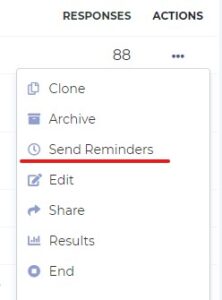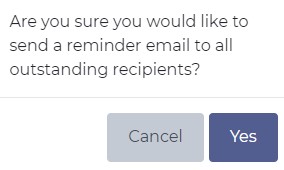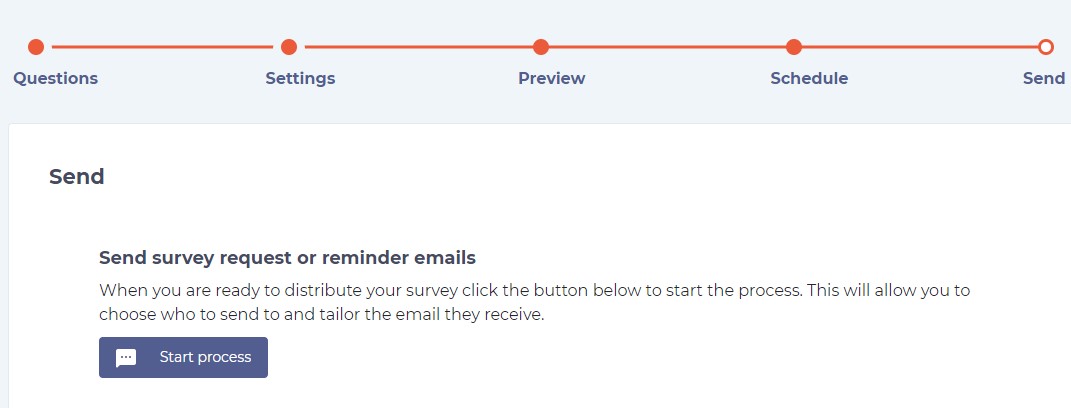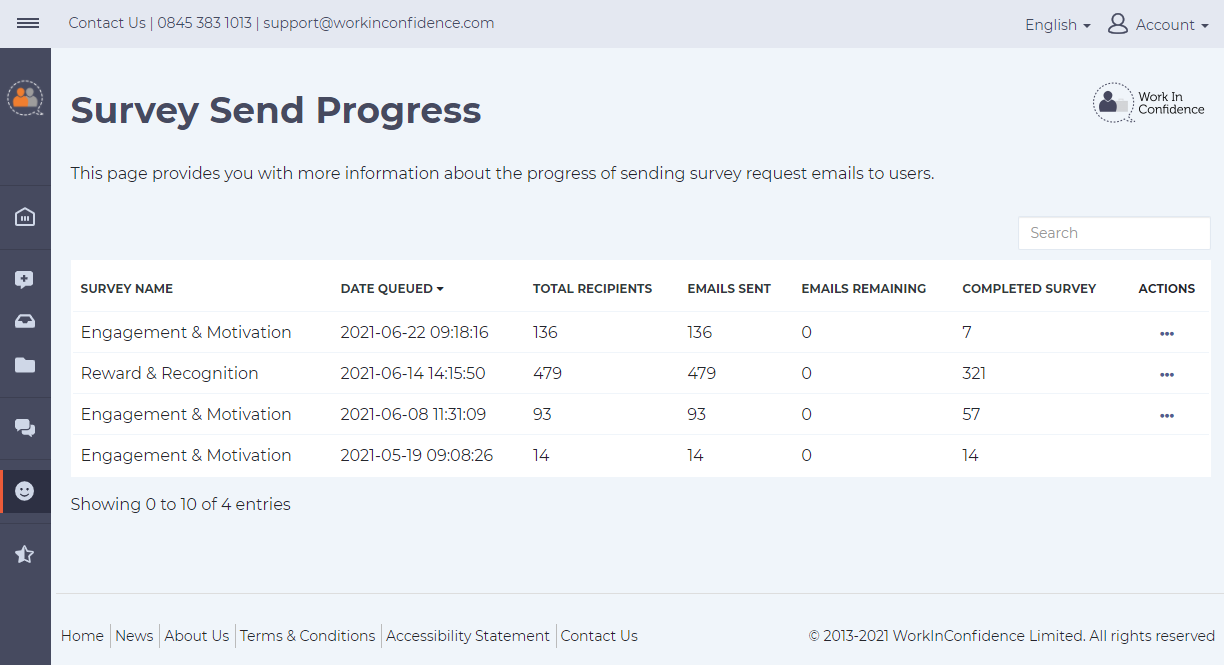Once you have launched the survey and shared/sent it out, at some stage you may want to follow up with the reminder, so people who were asked to complete the survey are prompted to do so.
If you have shared the survey via the WorkInConfidence platform directly (i.e. private survey), there are two ways for you to send a reminder Email notification to people that your survey is targeted to:
1. Sending reminders with the pre-populated text of the reminder email notification that cannot be changed:
- Go to Created Survey tab on the left hand side function menu and click the ellipsis icon underneath ACTIONS on the right hand side of the page. When you do so, the actions menu will appear, with ‘Send Reminders’ as one of the options:
- When you click on ‘Send Reminders’ the following pop-up window will appear, so you can confirm or cancel your action:
2. Sending reminders with a possibility to amend the pre-populated text on the reminder email notification:
- Go to Created Survey tab on the left hand side function menu and click the ellipsis icon underneath ACTIONS on the right hand side of the page. When you do so, the actions menu will appear, with ‘Share’ as one of the options:
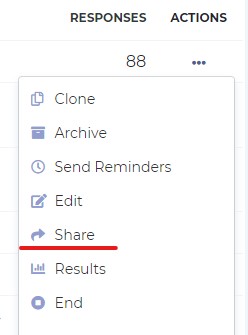 Share option on the private survey (distributed to the registered users on the WorkInConfidence platform) takes you to the Send survey request or reminder emails page (as per below), which allows you start the process of creating a personalised version of the reminder Email in the same way you’ve created a ‘Survey welcome Email’ inviting people to complete it. You can learn more about it from the Sending a Request to Complete a Survey to Registered Users support article.
Share option on the private survey (distributed to the registered users on the WorkInConfidence platform) takes you to the Send survey request or reminder emails page (as per below), which allows you start the process of creating a personalised version of the reminder Email in the same way you’ve created a ‘Survey welcome Email’ inviting people to complete it. You can learn more about it from the Sending a Request to Complete a Survey to Registered Users support article.
Need more help? If you'd like help or support on any feature of WorkInConfidence then please get in touch by either creating a new support ticket, sending an email to support@workinconfidence.com or using the chat function in the bottom right of the page.