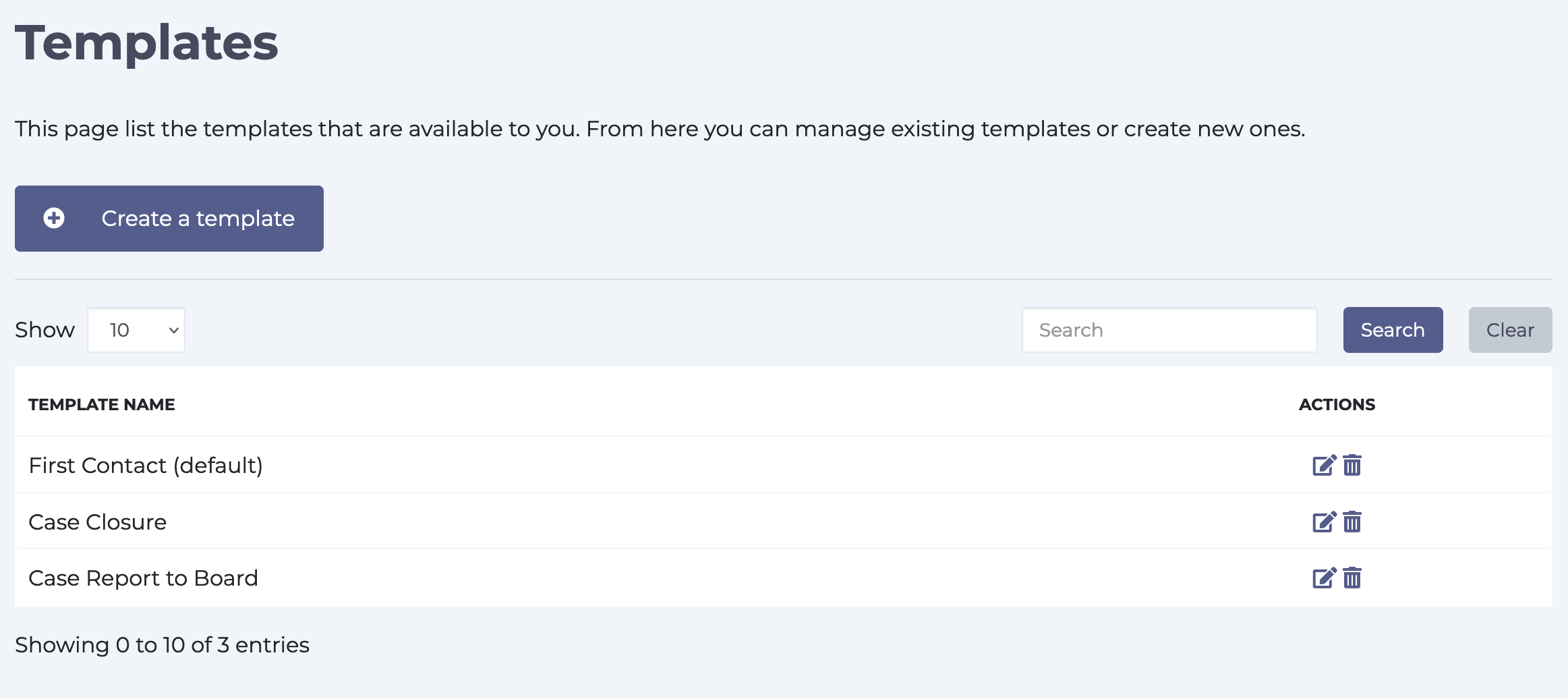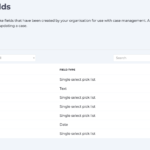Templates are pre-written pieces of text that you can insert into the case notes field to save you time and to guide you. You can create as many templates as you need and assigned one as the default which will be automatically inserted into the notes fields when you create a new case.
To access your templates go to Case Management > Templates.
See section below on creating a new template. To edit an existing template simply click on the pencil icon in the Template list.
Creating a new template
To create a new template click the Create a template button on the Templates page. On the next page you can give your template a name and add the text that you want to be associated with it. You can include some simple formatting in the template including including bold, italics, underline and lists.
If you would like this template to be the default that gets added automatically to a new case tick the box next to “Make this default template to use on all new cases”.
Need more help? If you'd like help or support on any feature of WorkInConfidence then please get in touch by either creating a new support ticket, sending an email to support@workinconfidence.com or using the chat function in the bottom right of the page.