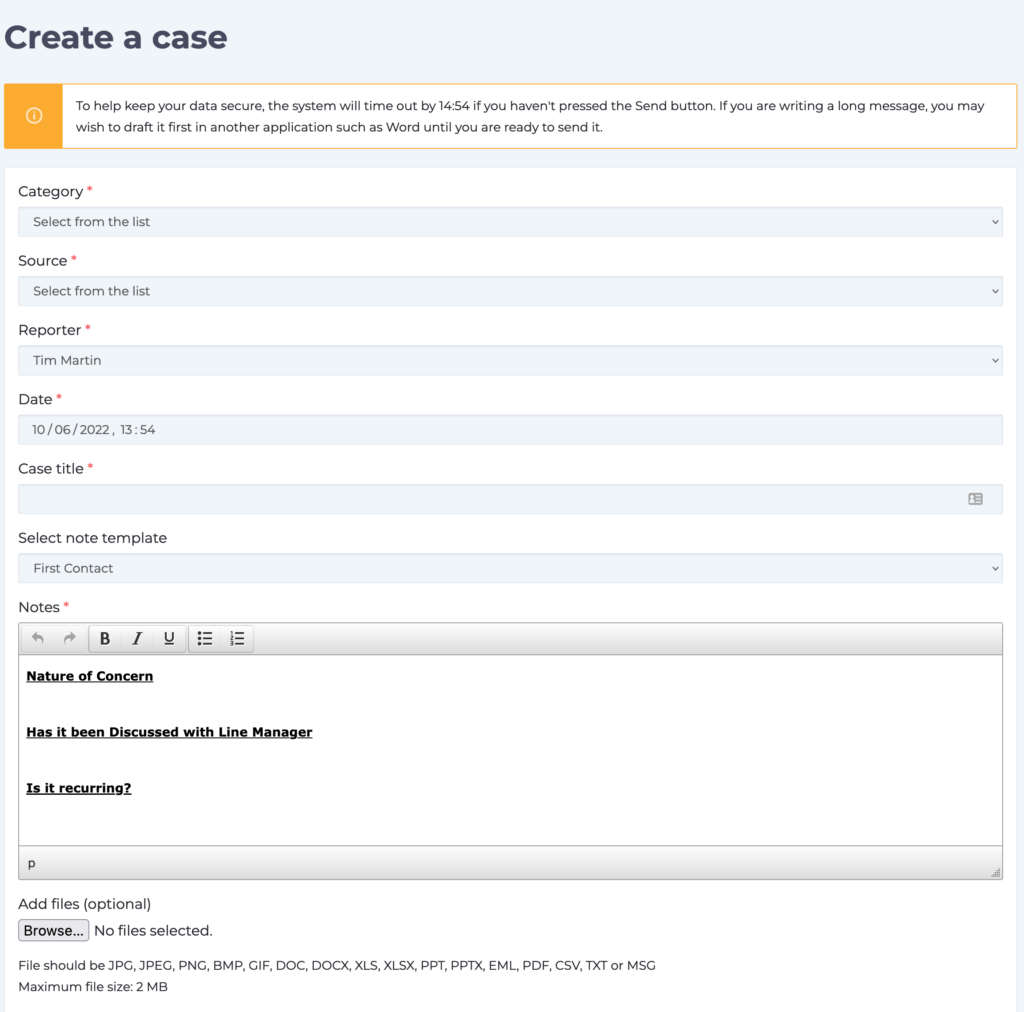Before you enable your discussion boards and make them public you will want to ensure that you have boards that allow you to capture the topics relevant to your organisation. The WorkInConfidence Share and Excite module is delivered with a set of standard boards to help get you started. You can access these by clicking the Boards option in the function menu.
Tailoring the Boards
To see and manage your boards click on the Boards option (Settings > Discussions > Boards). If you don’t see this option please speak to your company administrator to see if you have this module enabled and you have permissions to access.
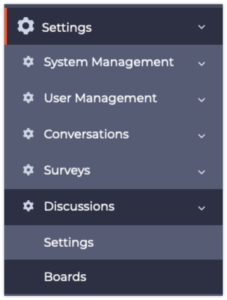
Accessing Manage Discussion Boards
The page has two sections: Active and Inactive. You can easily move a board between the two sections by dragging the board from one area to another. You can change the order that boards appear to the user by dragging them into the order you would like. Make sure that you click save when you are done to apply the changes.
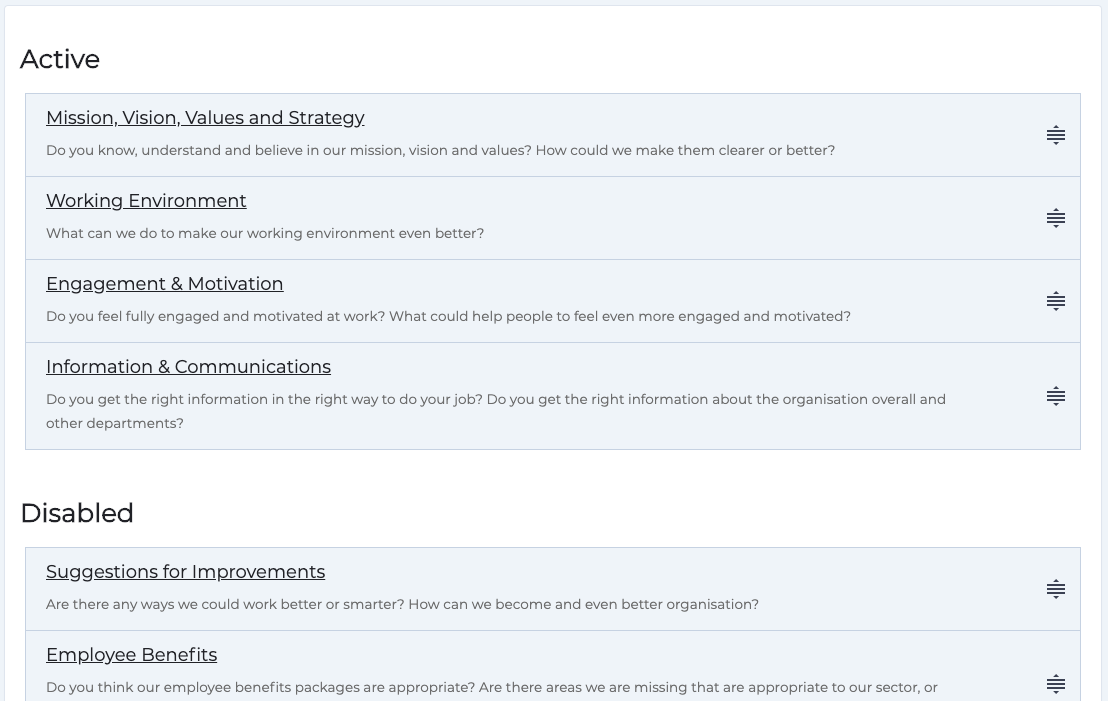
List of Active and Inactive Discussion Boards
Adding a New/Editing an Existing Board
To add a new board click the Add button at the bottom of the Manage Discussion Boards page. From here you can create your own new board.
Give you board a name and description. Make these meaningful as these are both visible to the user and will help to ensure that discussions end up in the right place. Tick the Active box if you want the board to be available immediately. By entering a number in the position field you can set where you want this board to appear in the list shown to the user. As an alternative you can use the drag and drop approach described in the section above.
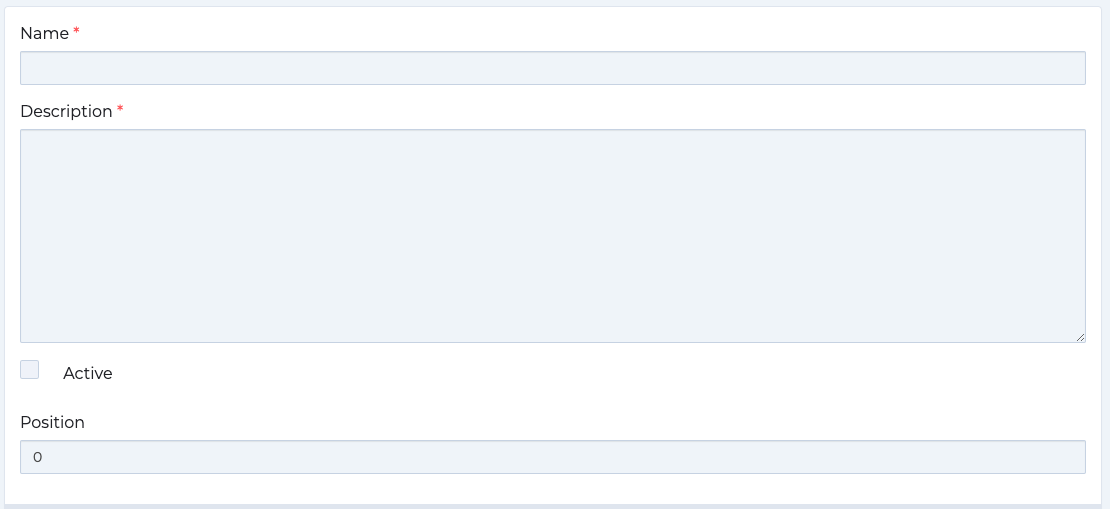
Adding/Editing a Discussion Board
To edit any existing board details just click the board title in the Manage Discussion Boards list and change as required.
Need more help? If you'd like help or support on any feature of WorkInConfidence then please get in touch by either creating a new support ticket, sending an email to support@workinconfidence.com or using the chat function in the bottom right of the page.