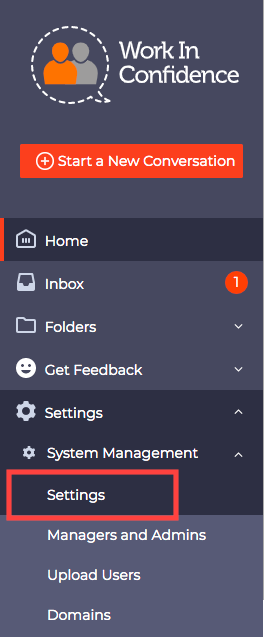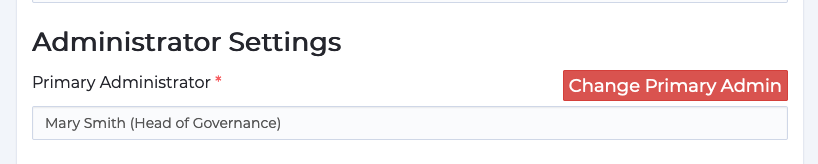When a new user registers for WorkInConfidence they are sent a welcome email outlining the next steps. The same email is set to all new users irrespective of whether they self-registered or were registered through the bulk upload facility.
Changing the Welcome Email
To change the welcome email you must be either a Primary Admin, Company Admin or Protect Admin role.
From the left hand menu select Settings > User Management > Welcome Email
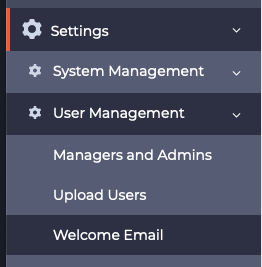
On the next page you will see a representation of the Welcome Email with boxes where you can change the standard text. The image below shows the page and the default English text.
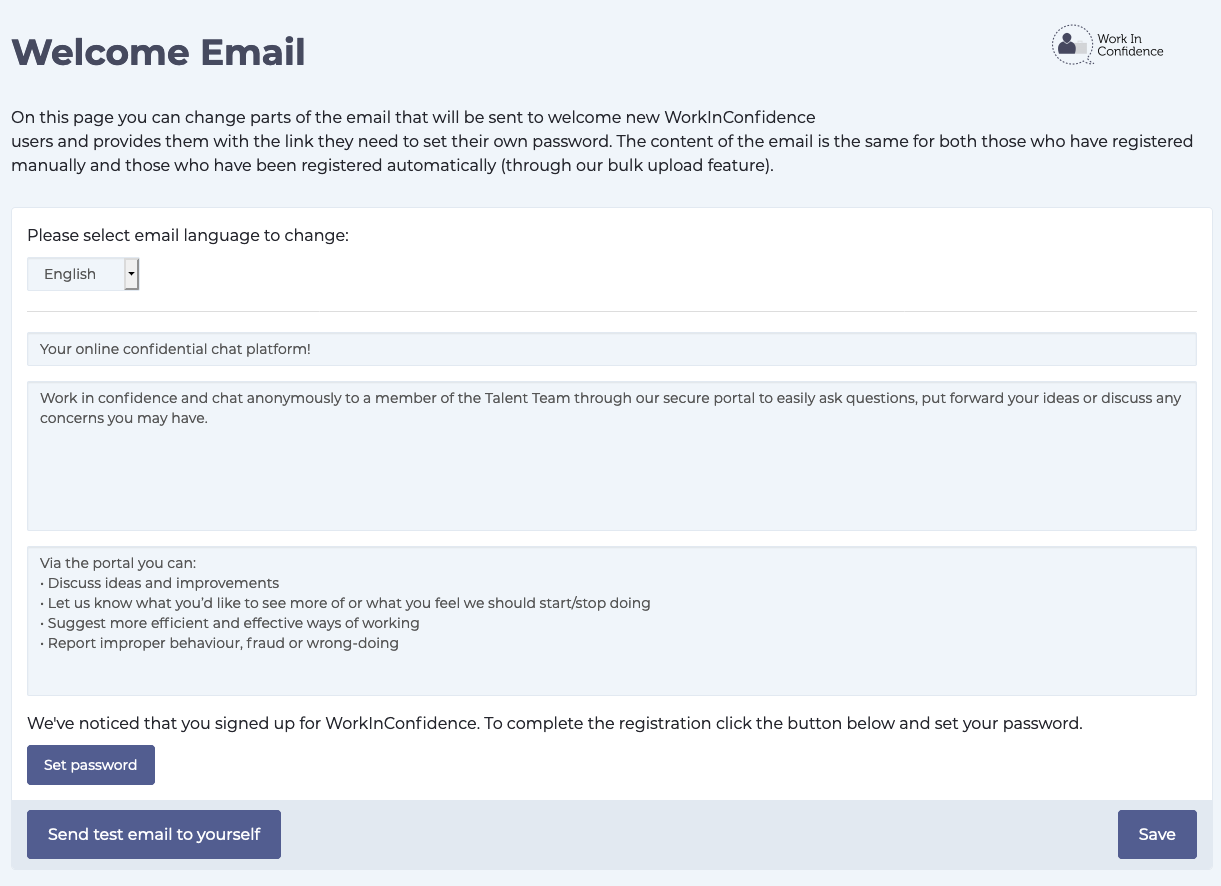
Customising the Welcome Email
Anything in the light blue boxes you can change to your organisation requirements. The box size should act as a guide as to how much text each area can contain (the three boxes have the following limits as ordered by their position on the page: 100, 1000, 1000 characters)
By changing the language in the drop down box at the top of the page you can also make similar changes to the welcome email for other languages if you use these.
When you press the Submit button the change is applied immediately.
Sending a Test Email
You can send yourself a test email to your registered email address to see how it will look when sent from the system. Just press the “Send test email to yourself” button at the bottom of the page to send.
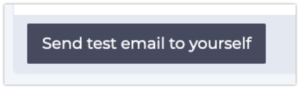
Sending a test email
Need more help? If you'd like help or support on any feature of WorkInConfidence then please get in touch by either creating a new support ticket, sending an email to support@workinconfidence.com or using the chat function in the bottom right of the page.