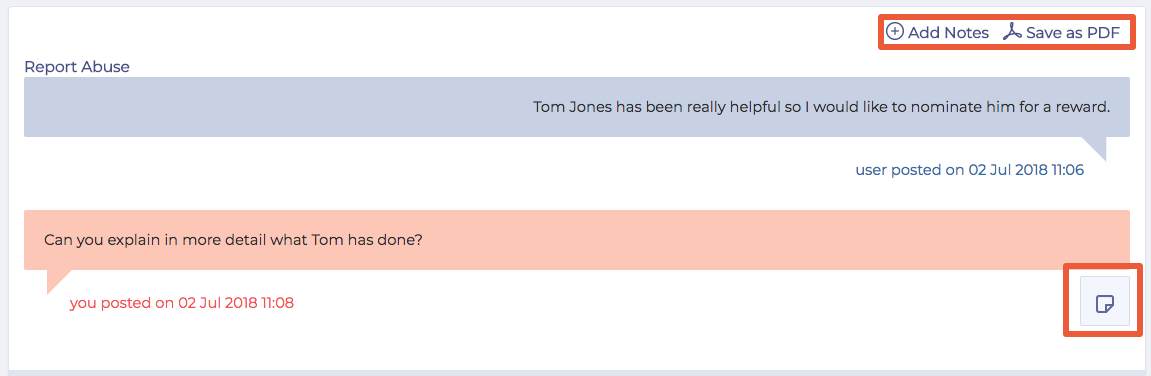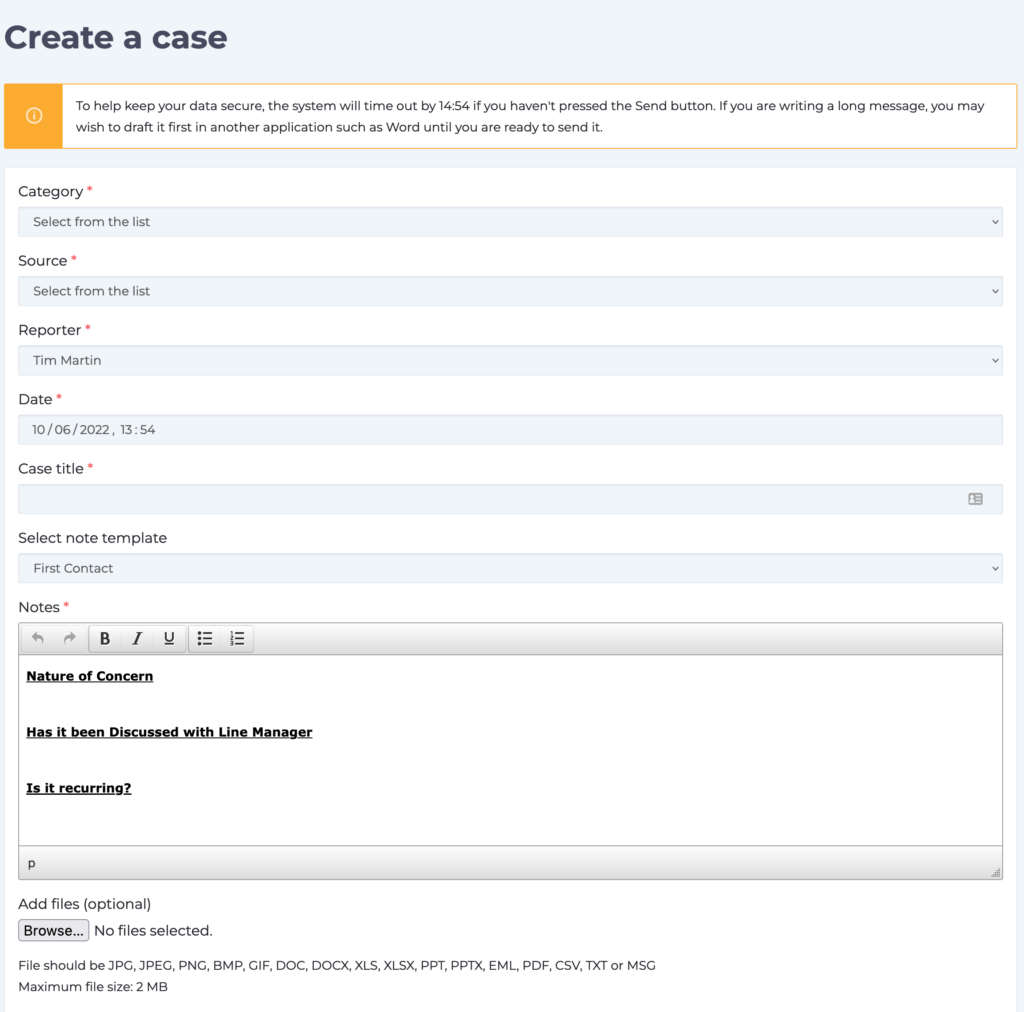Sometimes you may want to associate files with a case that you are raising. You do that either when creating the case or at a later date when adding additional notes against the case. Case Management supports Microsoft Office documents, images, emails, text files and PDFs with the following file extensions: jpg, jpeg, png, bmp, gif, doc, docx, xls, xlsx, ppt, pptx, eml, pdf, csv, txt. All files must be smaller than 10mb in size.
Adding Files
On both the New Case and Edit Case Details pages you will see a panel below the notes entry field similar to the one shown below:
Click the Browse button to use the file selction panel to naviatge to the files you want to add. You can select multiple files by pressing Control (Windows) Or Command (Mac).
Viewing Files
When viewing any existing cases files that you have added will be shown below the note that you added them to. Clicking on the file name will download the file.
Need more help? If you'd like help or support on any feature of WorkInConfidence then please get in touch by either creating a new support ticket, sending an email to support@workinconfidence.com or using the chat function in the bottom right of the page.