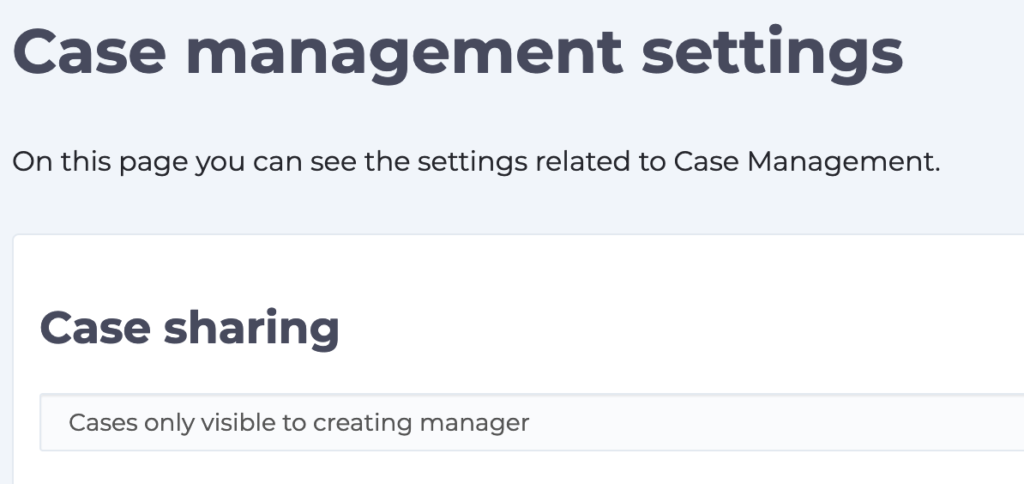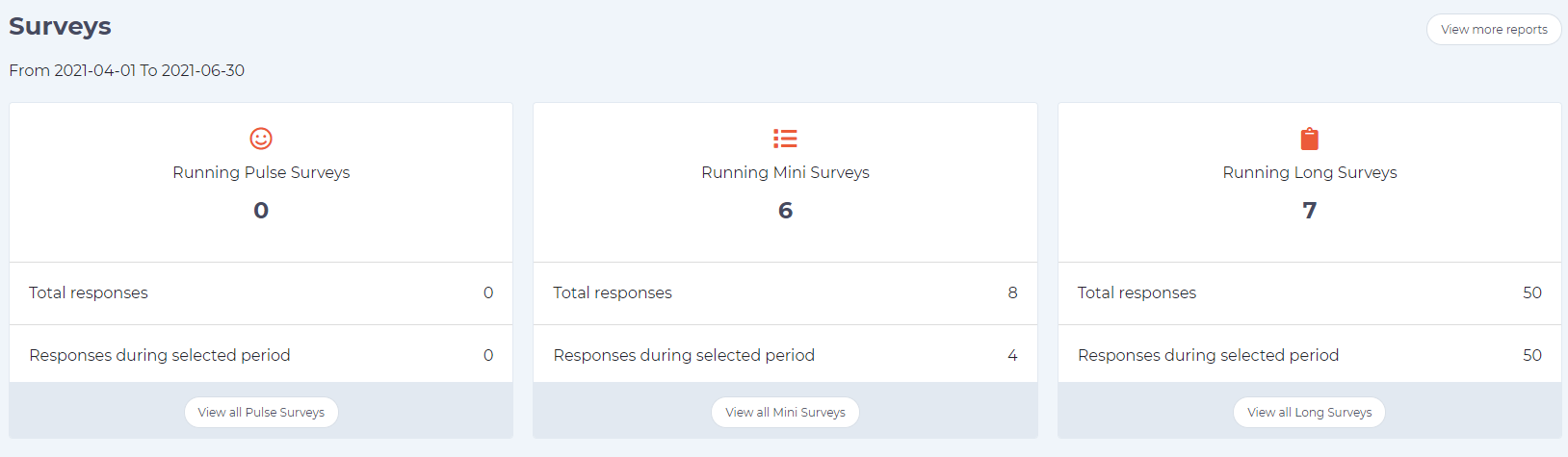By default WorkInConfidence conversations are only ever seen by the member of staff that starts it and the Manager that it has been sent to. The only exception to this is if Forums are enabled. In some cases, however, it would be useful if conversations were visible between all Managers or the Primary Administrator to ensure consistency of responses – for this you can enable Shared Conversations.
Options
WorkInConfidence offers four variants on Shared Conversations as follows:
- No Sharing – this is the system default where messages are only visible to the member of staff and receiving Manager
- Shared with Primary Admin Only – here the conversation will be available to the organisation’s Primary Administrator once the conversation has been closed
- Shared with Managers (User opt-out) – here the conversation will be available to Managers registered on the system once the conversation has been closed unless the user has opted out
- Shared with Managers (User opt-in) – here the conversation will be available to Managers registered on the system once the conversation has been closed and if the user has opted in
Administrators can see which setting is enabled for their organisation on the Settings page:

Shared conversation Option
In order to prevent this being turned on and exposing conversations accidentally it can only be changed through request to WorkInConfidence support. If you want this changed either send an email to support@workinconfidence.com or create a support ticket here.
Please note that this setting only applies from the date it is enabled. It is not applied retrospectively.
User View
Depending on the setting that is enabled a message will be shown to the member of staff when they are starting a new conversation. If the conversation will be shared with the Primary Admin when closed the user will see:

Message Shown when Primary Admin Sharing is Enabled
If the conversation will be shared with all Managers when closed the user will see the following and will need to accept by ticking the box:
Message Shown when Manager Sharing is Enabled
Viewing Shared Conversations
If you are a Primary Administrator or Manager and Shared Conversations are enabled then you will see a new Message Box appear in your Inbox called “Shared Conversations”. Please see this knowledgebase article for more information on navigating the Inbox.
Need more help? If you'd like help or support on any feature of WorkInConfidence then please get in touch by either creating a new support ticket, sending an email to support@workinconfidence.com or using the chat function in the bottom right of the page.