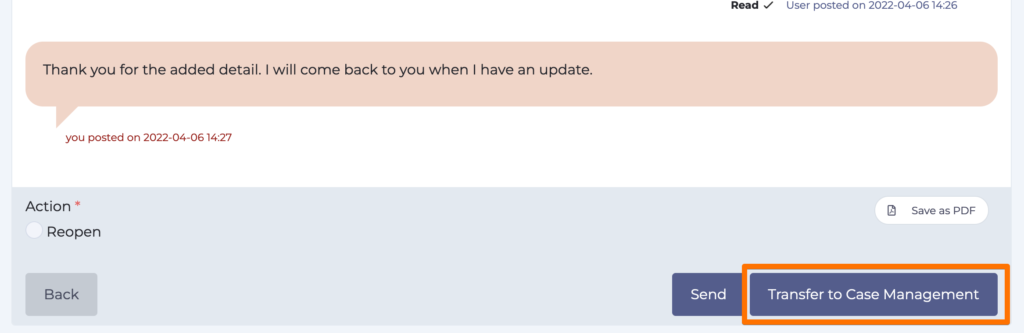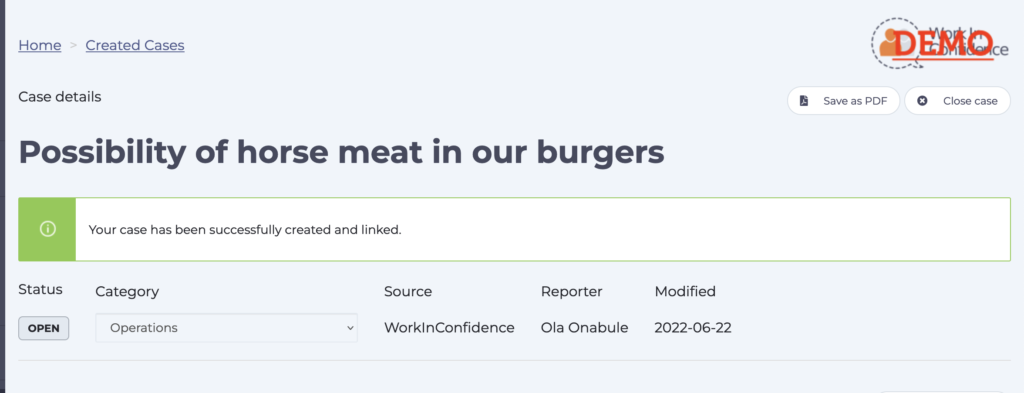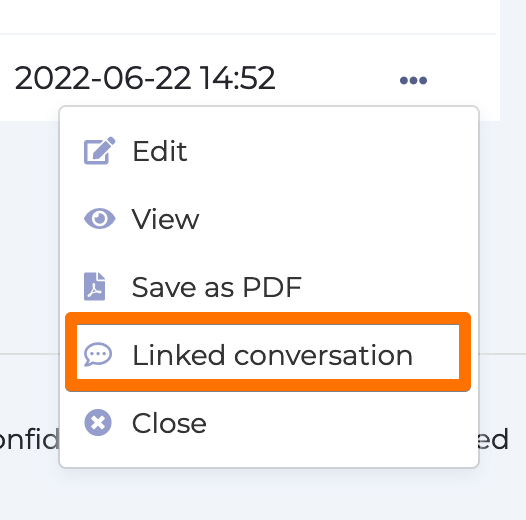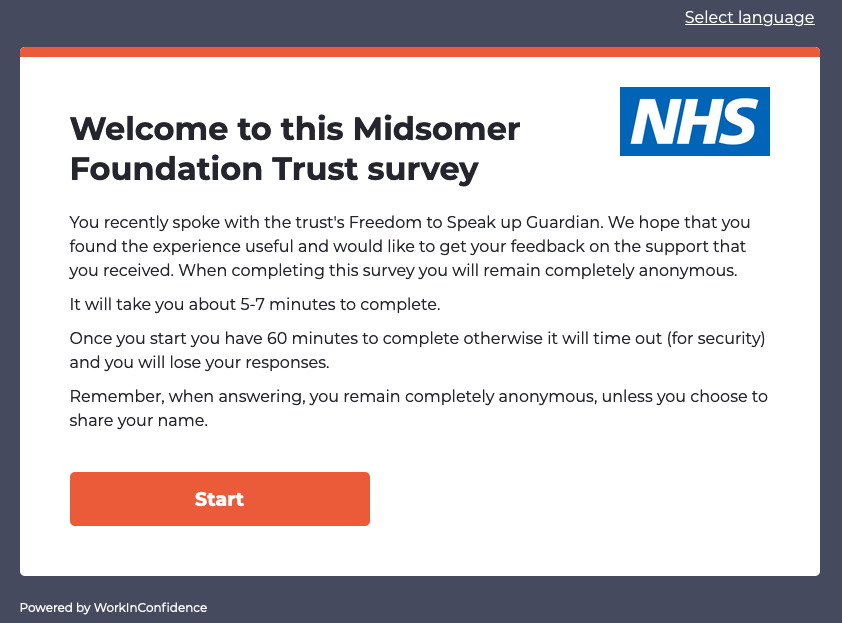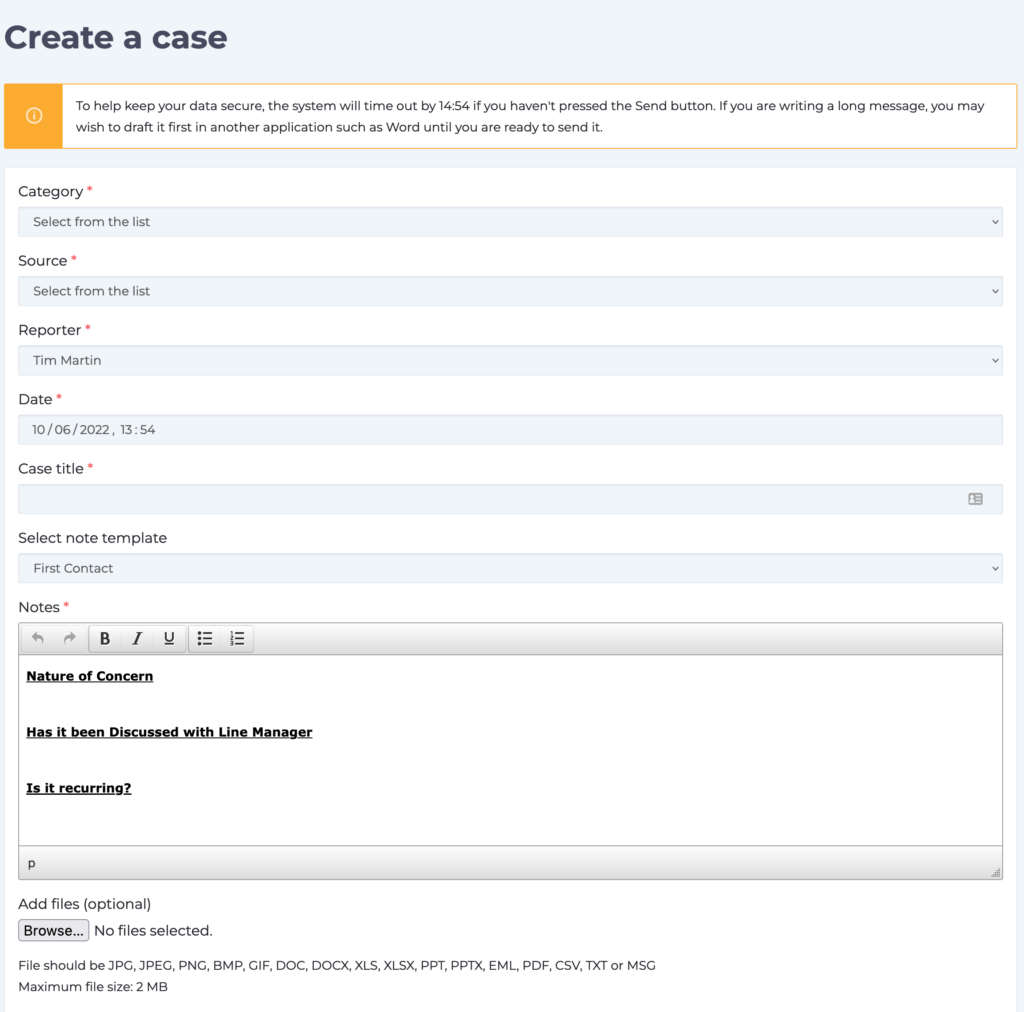There will be occasions when a member of staff starts a conversation and then agrees to come forward to have a face-to-face meeting or a call. In this case it may make sense to transfer the conversation to a case. The Transfer to Case Management feature allow you to do this.
Linking a Conversation to a Case
If a conversation is closed, you are the Conversation Recipient and you have the Cases Manager role then you will see the Transfer to Case Management button at the bottom of a conversation.
Clicking this button will open up the Case Details page with many of the fields pre-filled for you. Add any notes you want and click the Save button to add the case.
NOTE: The conversation still exists as well as the case as you will see below.
Switching between a Case and a Conversation
Once a Conversation and a Case are linked you can easily switch between them. On the Conversation History page there will be a View Linked Case button at the bottom which will take you to the Case History page.
On the Case History page there will be a View conversation history button which will take you to the Conversation History page.
You can also view the linked conversation by selecting the Linked conversation option from the pull-down menu against the case on the Created Cases page.
Need more help? If you'd like help or support on any feature of WorkInConfidence then please get in touch by either creating a new support ticket, sending an email to support@workinconfidence.com or using the chat function in the bottom right of the page.