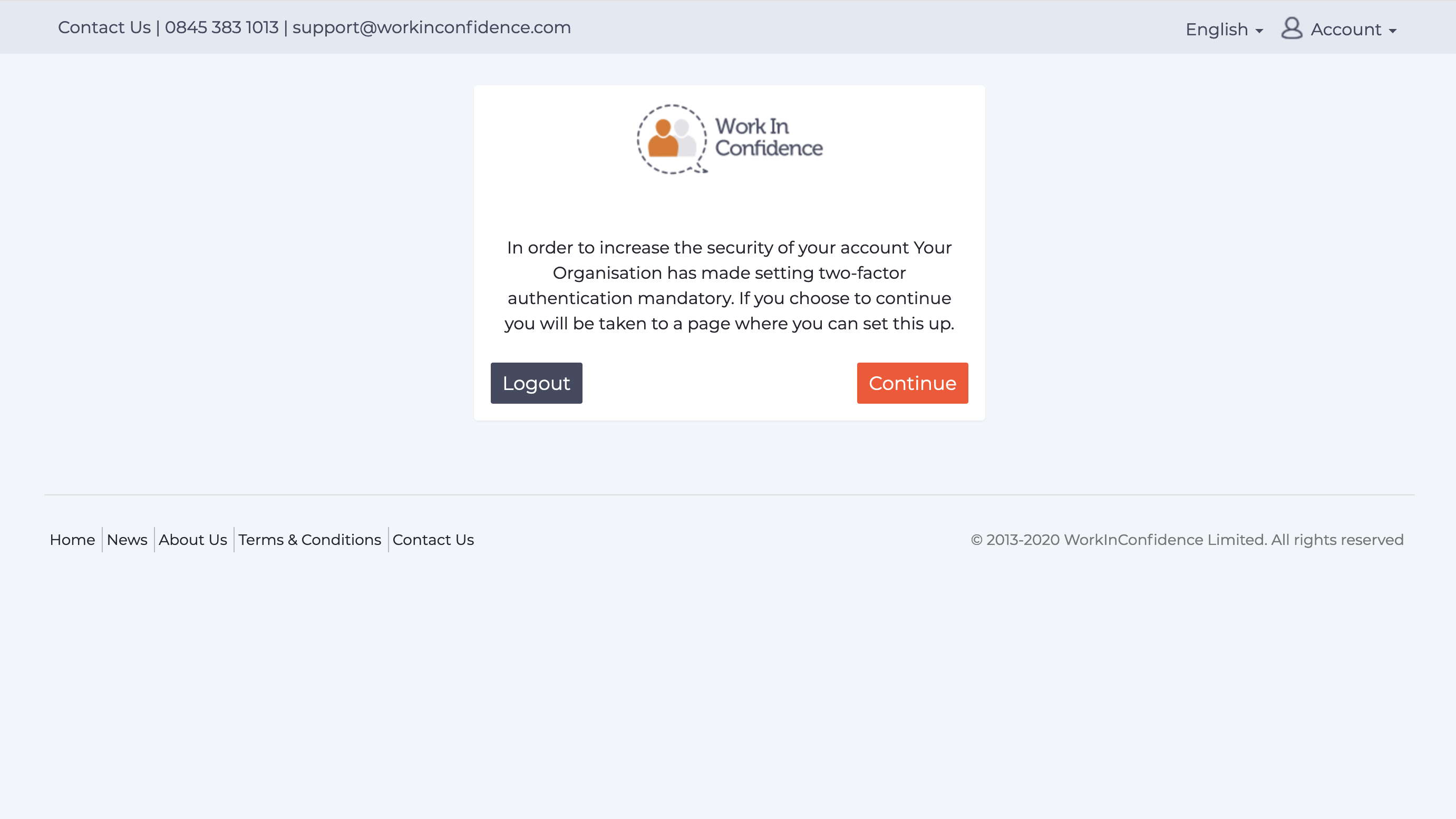WorkInConfidence allows you to receive conversation notifications by email and, if you choose to, by sms text message to your mobile phone. These notifications are sent to you when a manager responds to your conversation.
Setting your Mobile Number
When you login you will be presented with the following screen which allows you to set your mobile number.
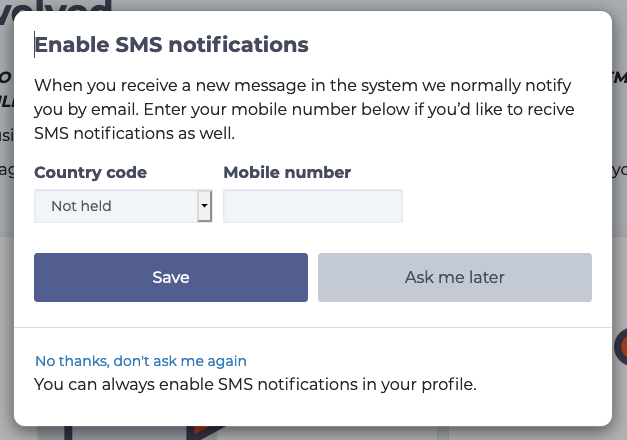
Setting your mobile number for text notifications
If you aren’t ready to set it now then just press the Ask me later button you you won’t be asked again until the next time you login. If you have decided that you don’t wish to receive notifications by text then you can click the “No thanks, don’t ask me again” link and you will never be prompted again. Don’t worry if you change your mind you can set the number in the Personal information page.
Choosing what Notifications to Receive
When you start a new anonymous conversation at the bottom of the form you will see the following options:
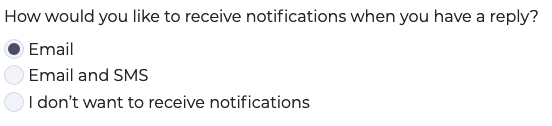
Choosing how to receive notifications
Here you can choose how you want to receive notifications. If you choose to receive by text message you will be shown the number the messages will be sent to and have a chance to change it if it isn’t correct.
Note that details of your conversation are never revealed in the notification emails or texts. They are simply there to let you know that you have received a response.
Need more help? If you'd like help or support on any feature of WorkInConfidence then please get in touch by either creating a new support ticket, sending an email to support@workinconfidence.com or using the chat function in the bottom right of the page.