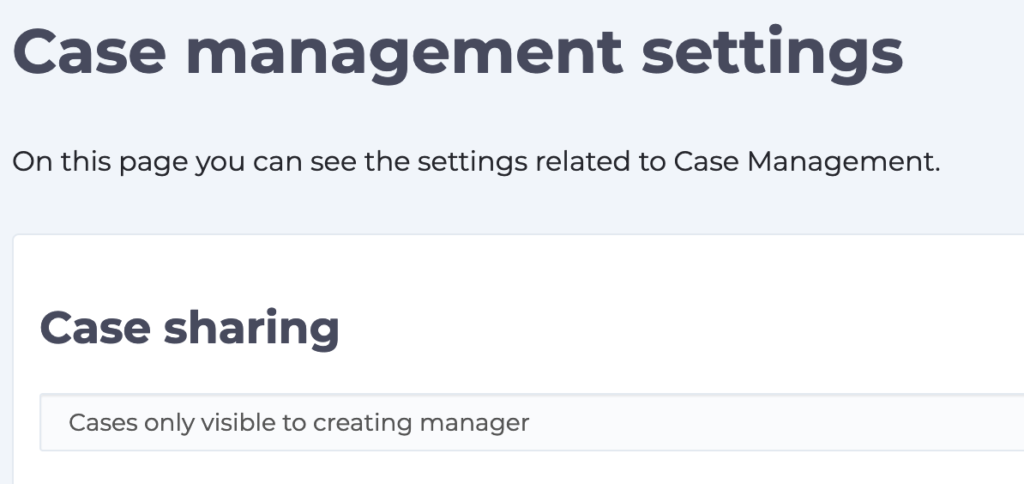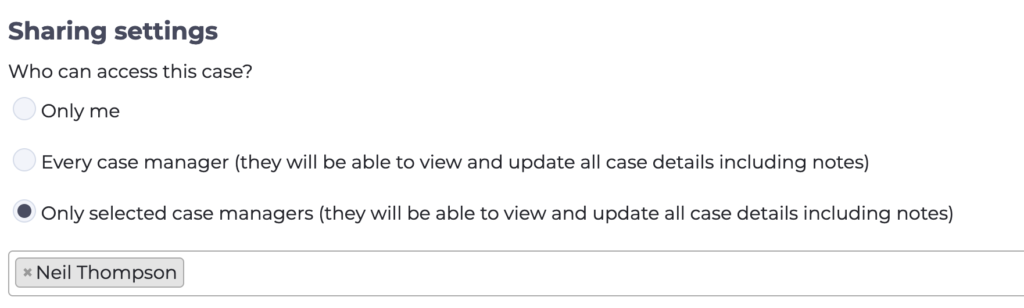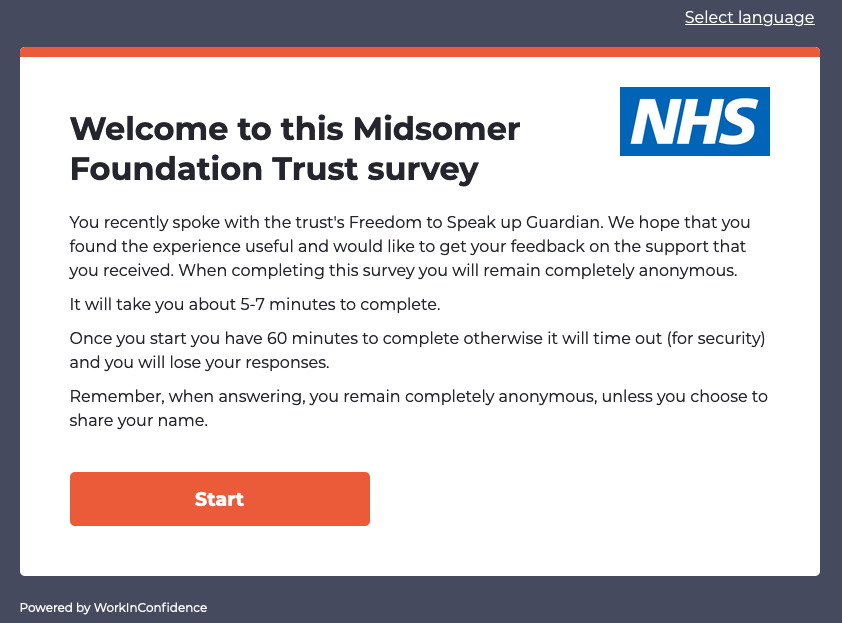By default WorkInConfidence cases are only ever seen by the Case Manager that created them. In some cases, however, it would be useful if cases were visible between all Case Managers – for this you can ask that we enable Case Sharing for you.
Case Sharing Options
WorkInConfidence offers two variants on Case Sharing as follows:
- Cases only visible to creating manager – this is the system default where cases are only visible to the member of staff that created them unless this is overridden (see below)
- Cases visible to all case managers – here all cases will be available to all Managers that have the role Case Manager.
Administrators can see which setting is enabled for their organisation on the Case Management Settings page (Settings > Case Management > Settings):
In order to prevent this being turned on and exposing cases accidentally it can only be changed through request to WorkInConfidence support. If you want this changed either send an email to support@workinconfidence.com or create a support ticket here.
Case Manager View
Depending on the setting that is enabled when creating or editing a case the Case Manager will see one of the following at the bottom of the case.
If case sharing is turned off then the Case Manager manager can choose who, if anyone, to share the case with. Here the case is being shared with another Case Manager, Neil Thompson. Only users who have the role “Case Manager” will be in this list. By default a case is not shared with anyone.
If case sharing is turned on then the option to share is disabled.
Sharing Cases by Default
If you have case sharing set to “Cases only visible to creating manager” and you’d like for cases to be shared with specific case managers or groups by default you can do so in Settings > Cases > Settings.
The case managers or groups that you select here will show up by default in the sharing settings when a case manager creates a case and when a case gets created from an anonymous conversation.
Need more help? If you'd like help or support on any feature of WorkInConfidence then please get in touch by either creating a new support ticket, sending an email to support@workinconfidence.com or using the chat function in the bottom right of the page.