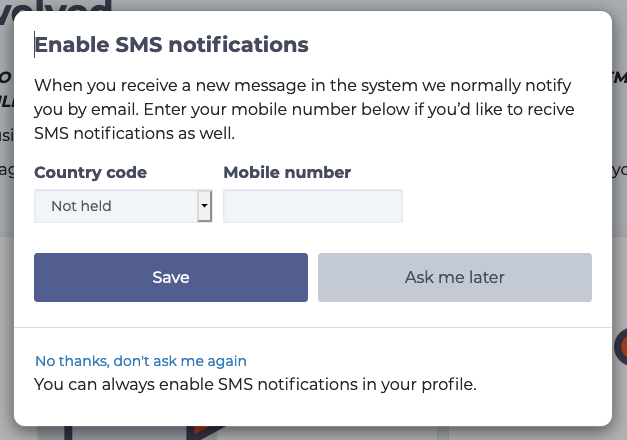Making sure you can respond to WorkInConfidence messages in a timely manner is vital.
By default, all notifications will come to you by email, however, email delivery can be variable and once it has left WorkInConfidence platform, it is outside of our control. With that in mind, in addition to email, you also have the option of adding your mobile phone number, so that you can receive the notifications by text message (SMS) too.
As a manager (Conversation Recipient) within the system, text notification messages are sent:
- when you have received a new conversation
- when a comment has been added to an existing conversation your are dealing with.
Additionally, the administrators of the system receive notifications of when a conversation has been escalated and is overdue.
Below is an example of a WorkInConfidence text notification:
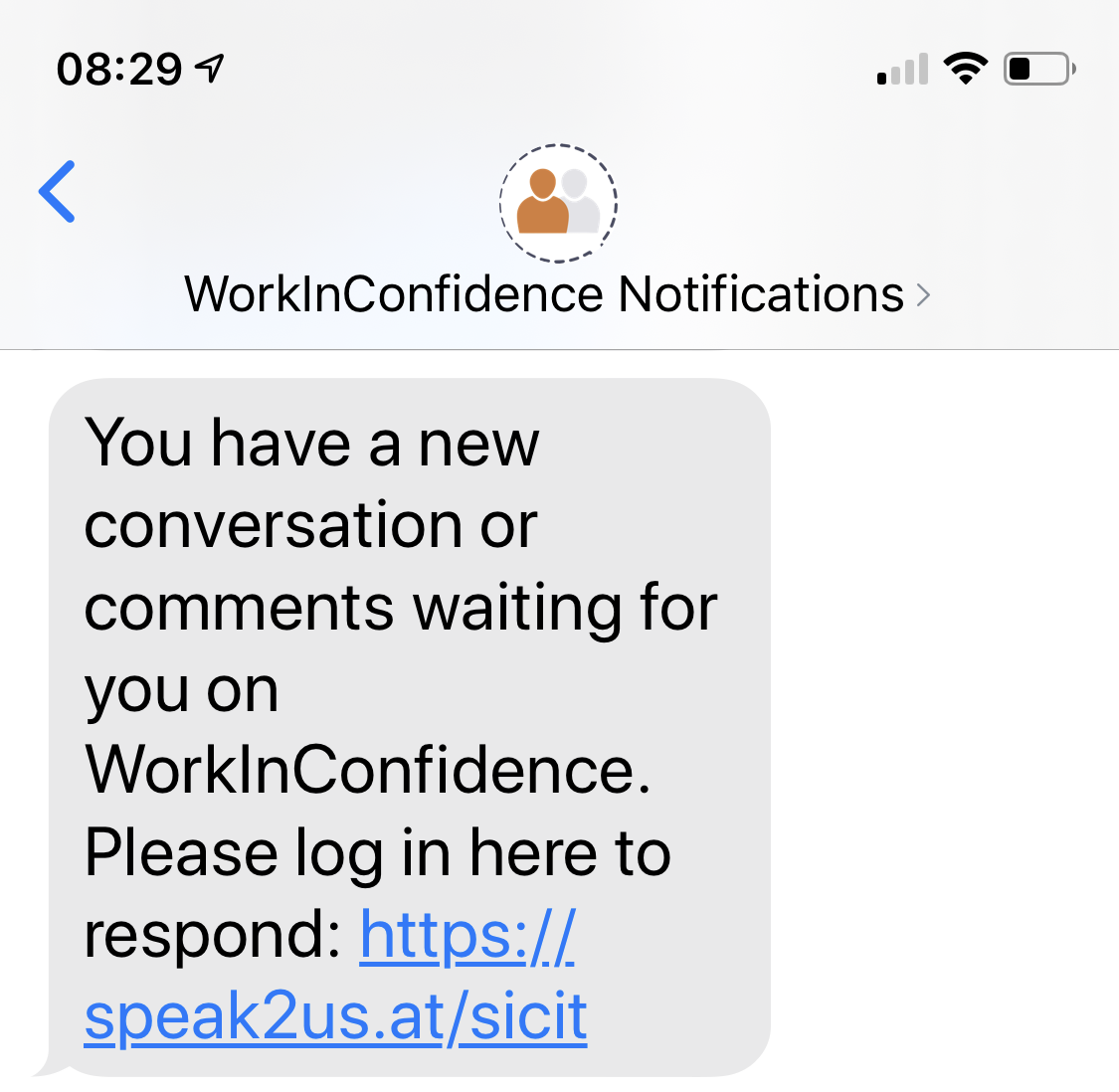
Example text notification
Enabling Text Notifications
To add a mobile number for text notifications, go to Settings > User Management > Managers and Admins from the left hand function menu. From there, select the person that you want to add the number for to receive notifications. Below the email and job title field, you can enter both the country code and the mobile number for the individual. Click the Save button to save the changes.
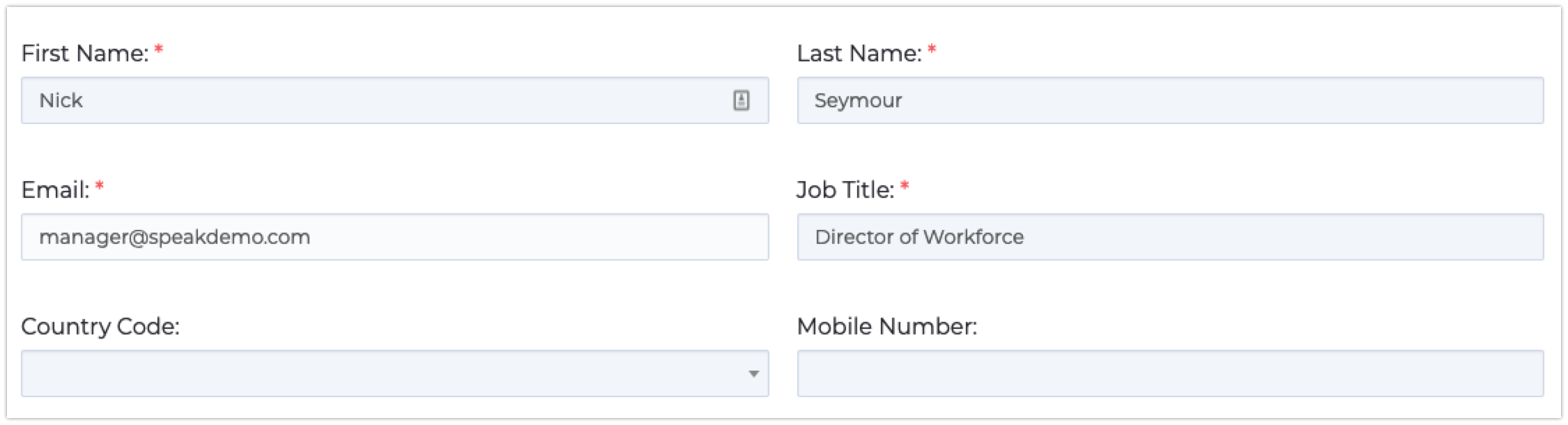
Setting the mobile number in Managers and Admins
Adding a Contact Name for Notifications
By default, text notifications will come from the number +44 7903 577143. If you would like to change that to something more memorable then you can do so by adding a new contact in your mobile’s contact list and choosing the name that you would like. Here we have created a contact with a company name of “WorkInConfidence Notifications” shown on both iPhone (left) and Android (right).
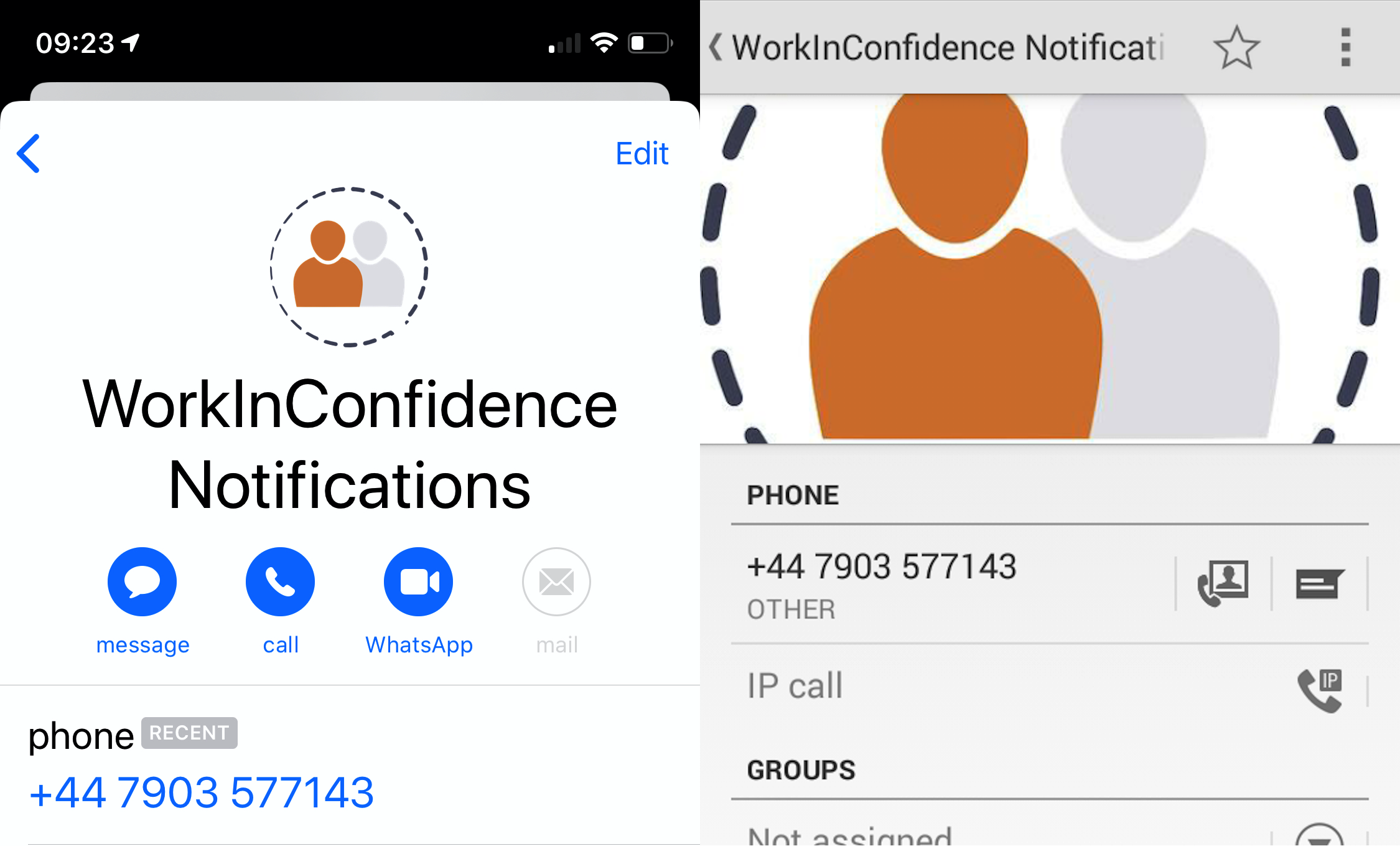
Once setup, then notifications will be shown with the name you set on the contact will appear as shown below:

Example Text Escalation Notification
Need more help? If you'd like help or support on any feature of WorkInConfidence then please get in touch by either creating a new support ticket, sending an email to support@workinconfidence.com or using the chat function in the bottom right of the page.