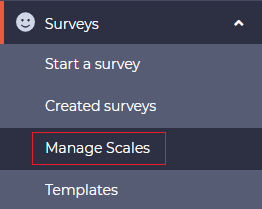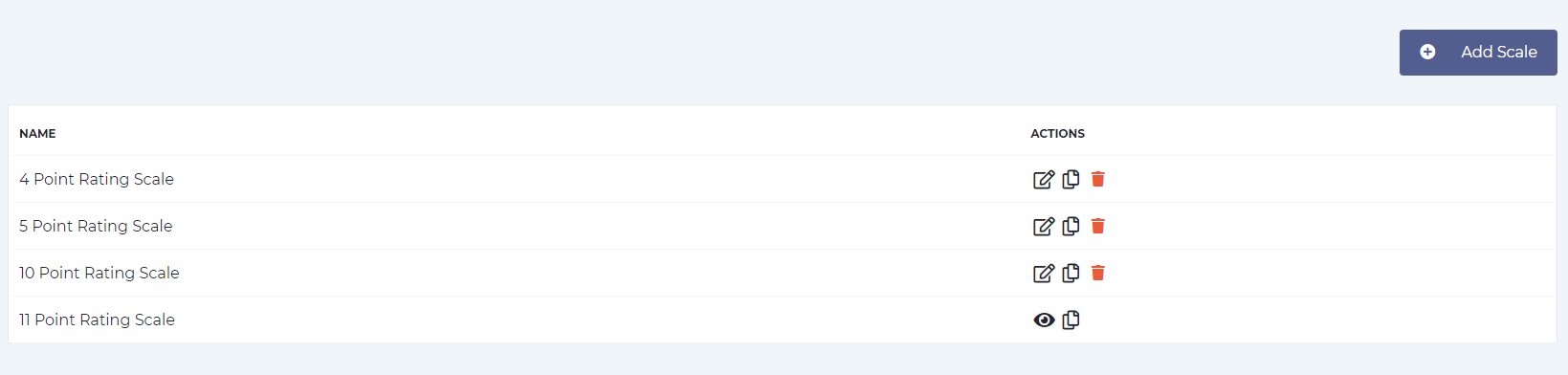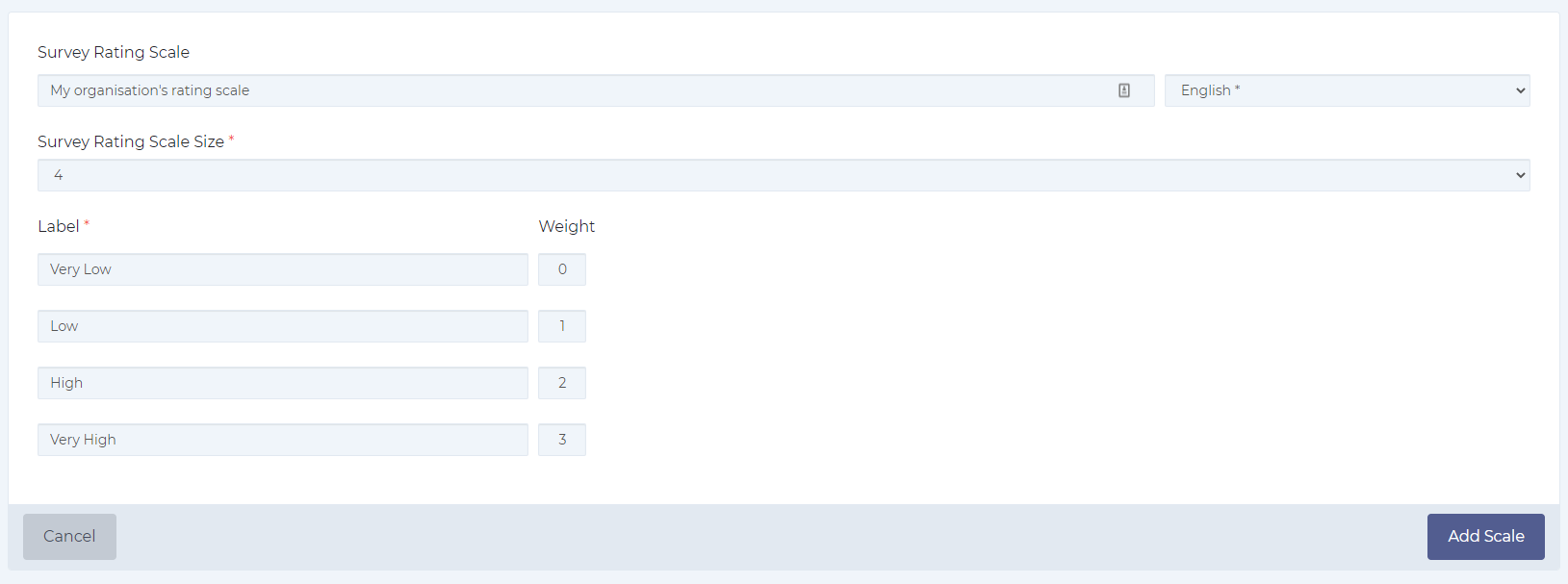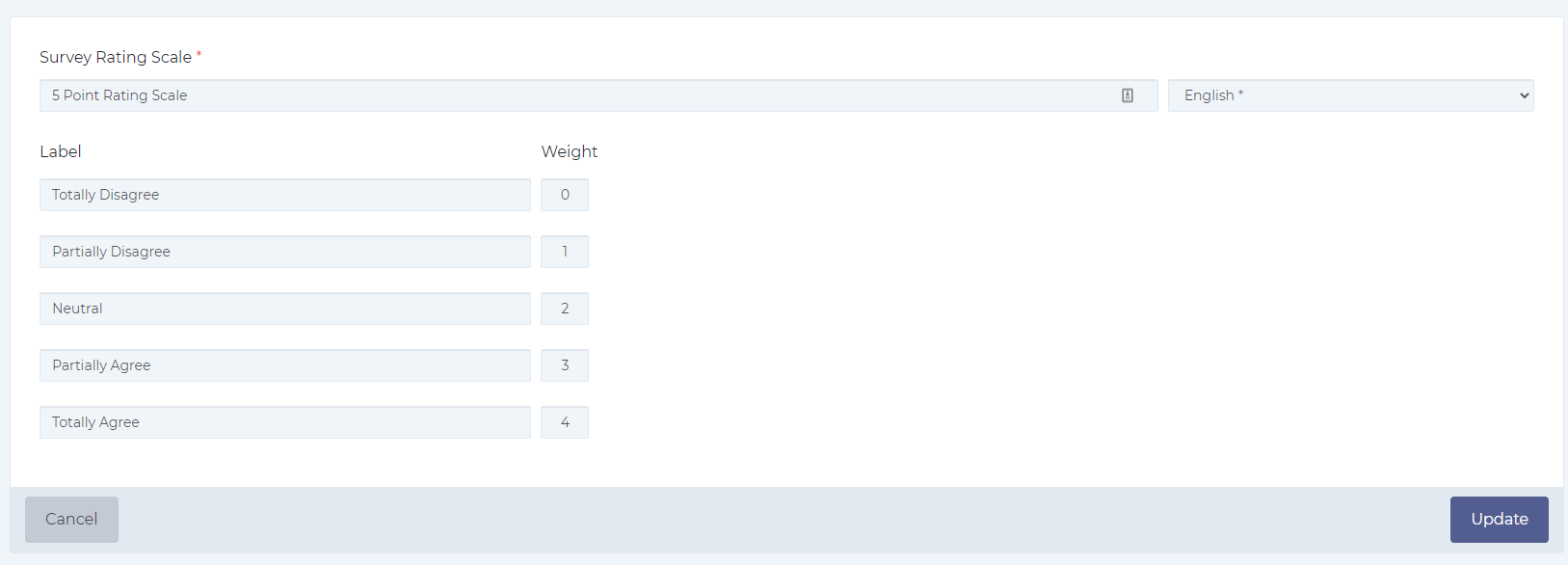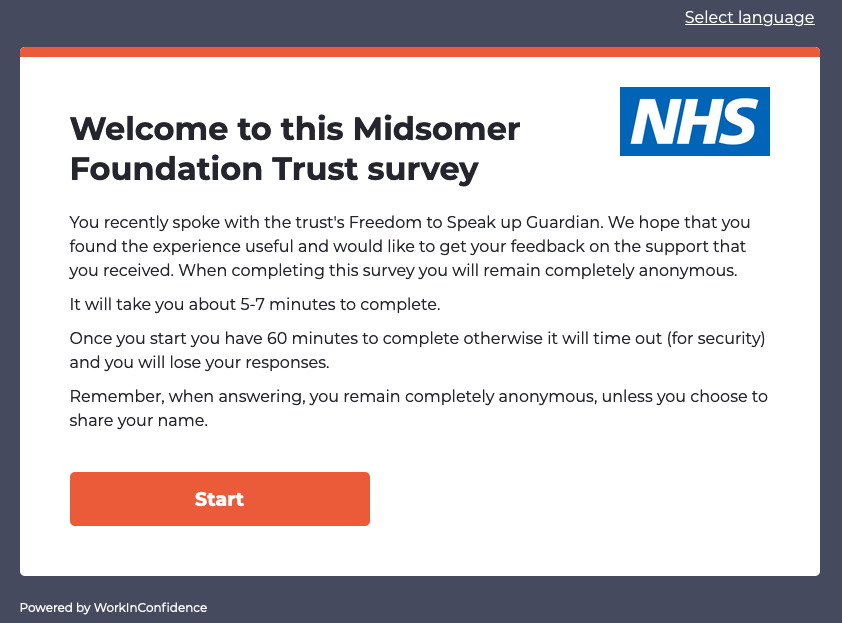WorkInConfidence provides a number of standard rating scales that you can use in your surveys but you also allows you to create your own.
To get started go to Survey > Manage scales
On this page you will see a list of all the rating scales that are available for you to use in your surveys. This will include both the system generated scales and any you have created.
The action list on the right hand side allows you to view, edit, clone and delete any of the existing scale. Note that if a scale has already been used in a survey and has responses then you will no longer be able to edit or delete it (example here: 11 Point Rating Scale).
Creating a New Scale
Click the Add Scale button to create a new scale. Here you can give your scale a name – this is used when creating a rating scale on a new survey and so it should be meaningful.
Next select the size of scale. Currently you can choose from 4, 5, 10 and 11 point scales. Others may be available in the future and if you have a scale that you need please contact support to discuss.
Below that you will be able to add the labels and weighting value that you would like to use for each point on the scale. Note that scales go from left hand side (0) to right hand side. Additionally it is worth mentioning that the first and last labels are mandatory when editing or creating a new scale.
Editing an Existing Scale
Provided that a rating scale hasn’t been used in a survey and doesn’t have any responses you may go in and edit all the details except the scale size.
Need more help? If you'd like help or support on any feature of WorkInConfidence then please get in touch by either creating a new support ticket, sending an email to support@workinconfidence.com or using the chat function in the bottom right of the page.