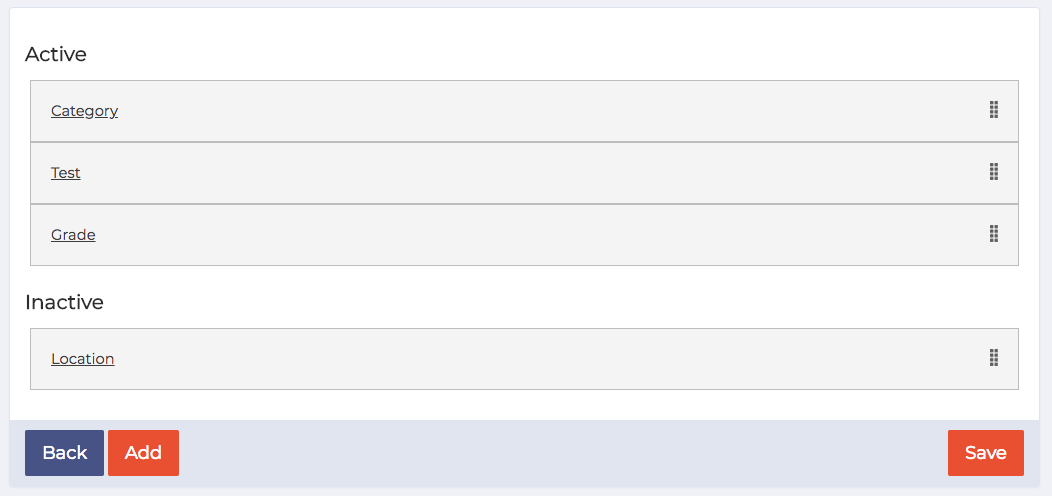Attributes are used within WorkInConfidence to refer to a group of items that can be used across the system. Examples of Attributes include, but are not limited to, location, professional group, grade, age etc. As you will see later in this article an administrator can create as many Attributes and Attribute Items as required, without limit.
Where can you use Attributes?
Attributes are currently used in the following places in the system when:
- creating pick lists in surveys
- sending a survey to a specific set of users (such as all those in locations x, y & z)
How can you add Attributes?
There are two ways that you can add attributes to the system:
- when uploading new users in bulk or
- through the Attribute upload process described below.
The Manage Attributes option (Settings > System Management > Attributes) allows you to upload Attributes and their Items independently of uploading users.
To do this you need to create a spreadsheet in either .xls, .xlsx or .csv format where each column is your list of items and the column header will be used as the Attribute Name. See the following image as an example. You can upload as many times as you like and if the Attribute name already exists then any new items will be added.
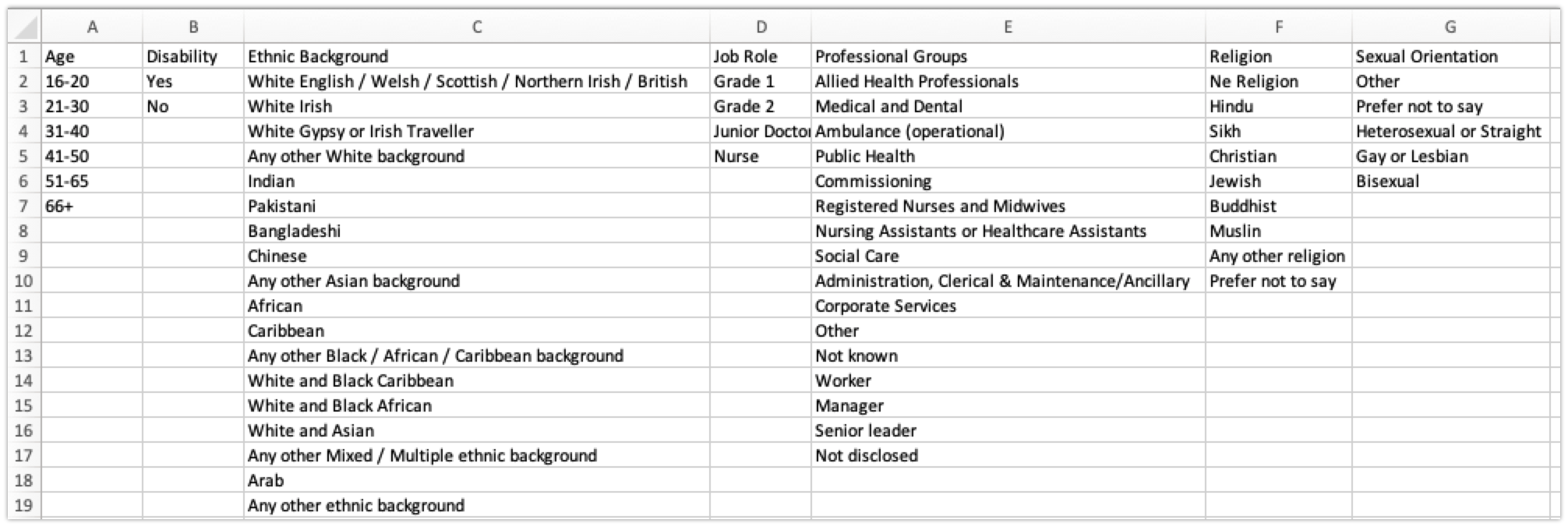
Formatting a spreadsheet to upload Attributes
Once the spreadsheet has been uploaded you will be able to see the Attributes that you have uploaded.
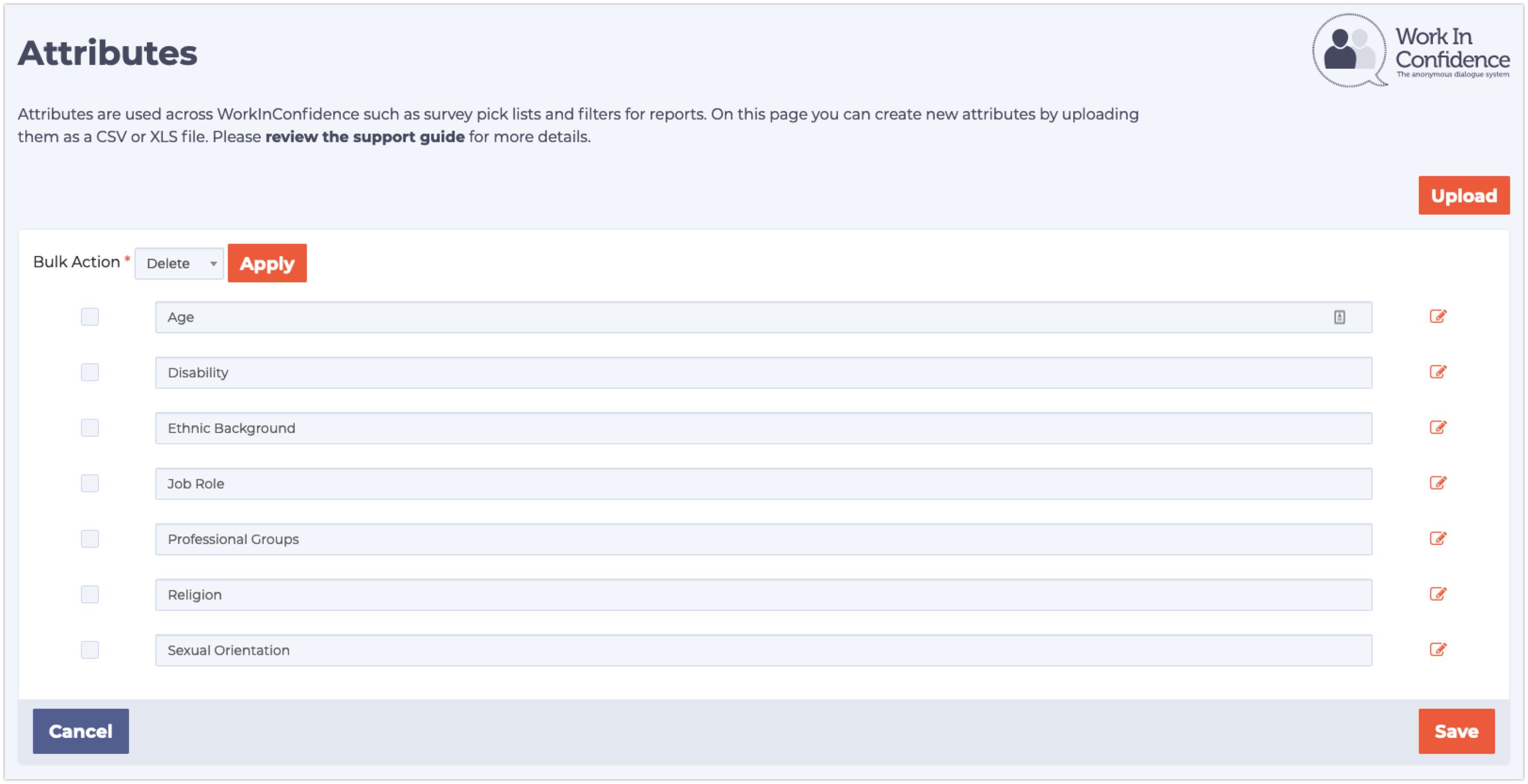
The Attribute List
Managing Attributes
Attributes and their items, no matter how they have been created, are managed in exactly the same way. From the Manage Attributes option (Settings > System Management > Attributes) you can:
- change the name of an attribute
- delete an attribute (if it has no items)
- merge multiple attributes together
- edit attribute items
Watch the short video to see how the adding and managing Attributes process works.
Need more help? If you'd like help or support on any feature of WorkInConfidence then please get in touch by either creating a new support ticket, sending an email to support@workinconfidence.com or using the chat function in the bottom right of the page.