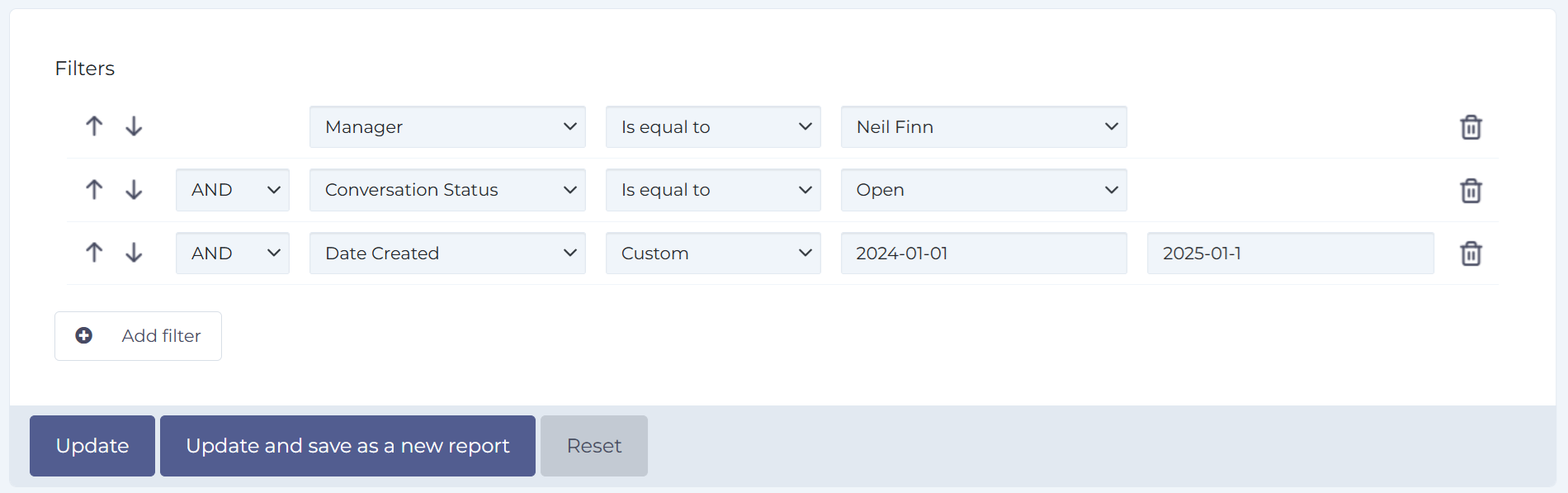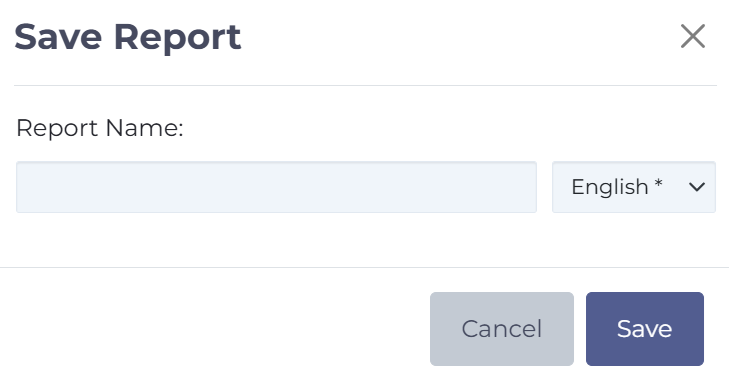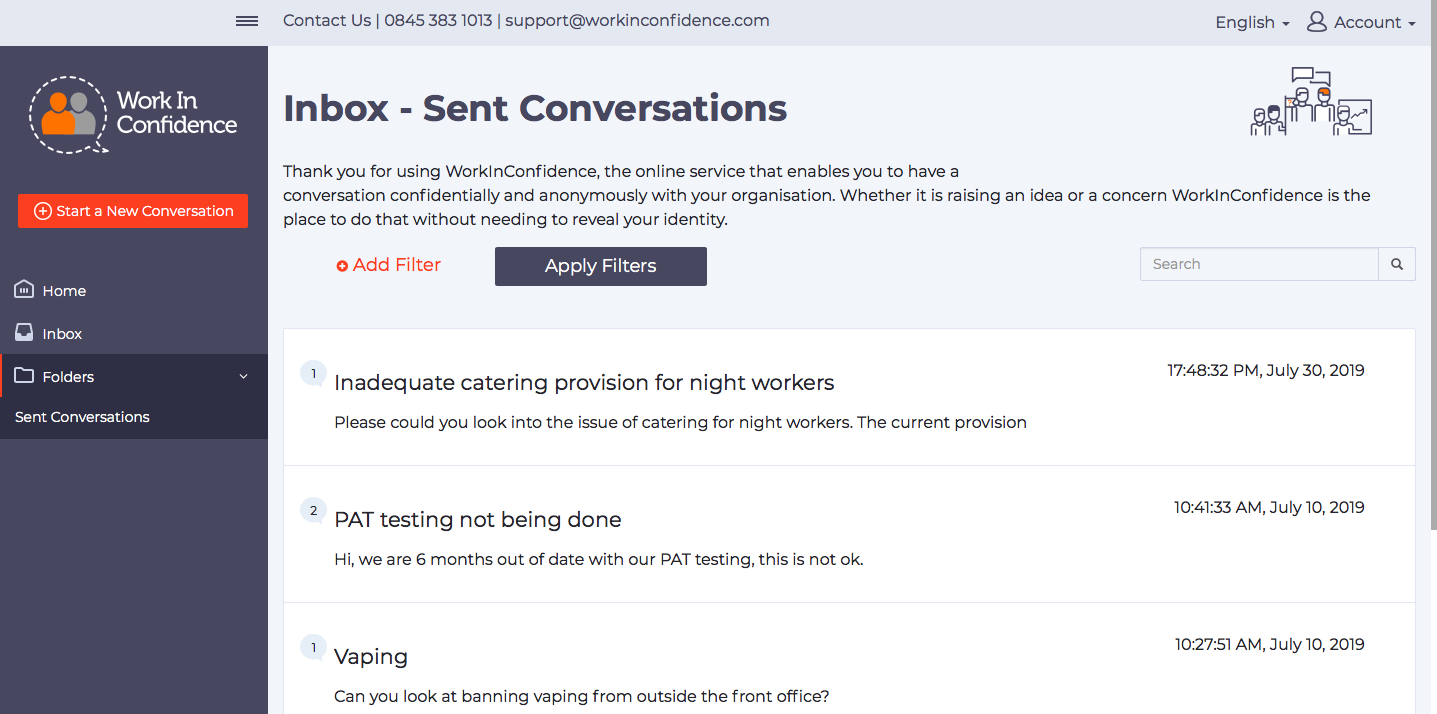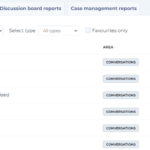Adding filters
When running a report on WorkInConfidence you are able to add various filters depending on what is available for that report. These can be found by clicking the “Show options” button.
There’s a variety of conditions you can apply for each filter:
Is equal to / Is not equal to – these are used to make sure the entries match or do not match exactly one option
Is in list / Is not in list – these allow you to choose whether the entries match or do not match multiple options. You can select multiple items in the list by holding CTRL pressed on your keyboard while clicking.
Is null – this is used to show matching entries where nothing has been entered for that specific filter. For example, a Location field in case management can have nothing entered into it in some cases.
In addition to the individual filter conditions, you are able to chain filters together using AND or OR as the condition between them, with AND being selected by default for additional filters.
Saving a new report with filters applied
By applying your own filters and clicking “Update and save as a new report” you will be able to save a new report that comes with those filters pre-applied. You can then favourite it in the system by clicking the heart next to its name or bookmark it in your browser to make it easier to find.
Need more help? If you'd like help or support on any feature of WorkInConfidence then please get in touch by either creating a new support ticket, sending an email to support@workinconfidence.com or using the chat function in the bottom right of the page.