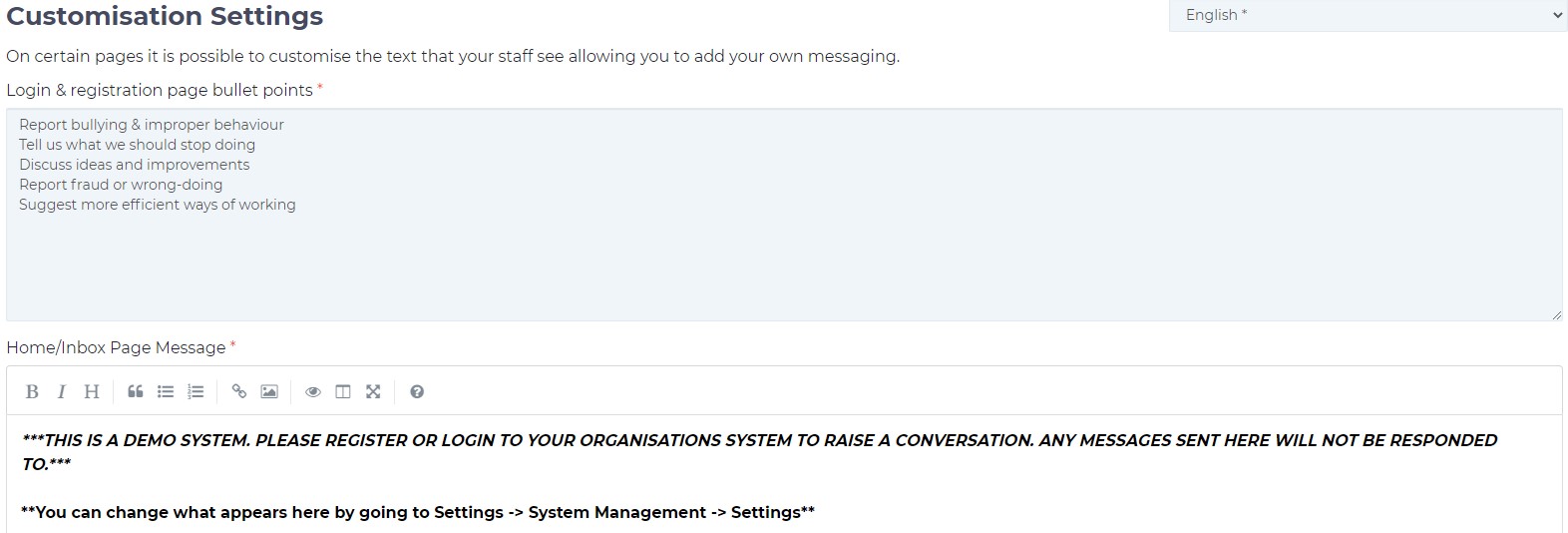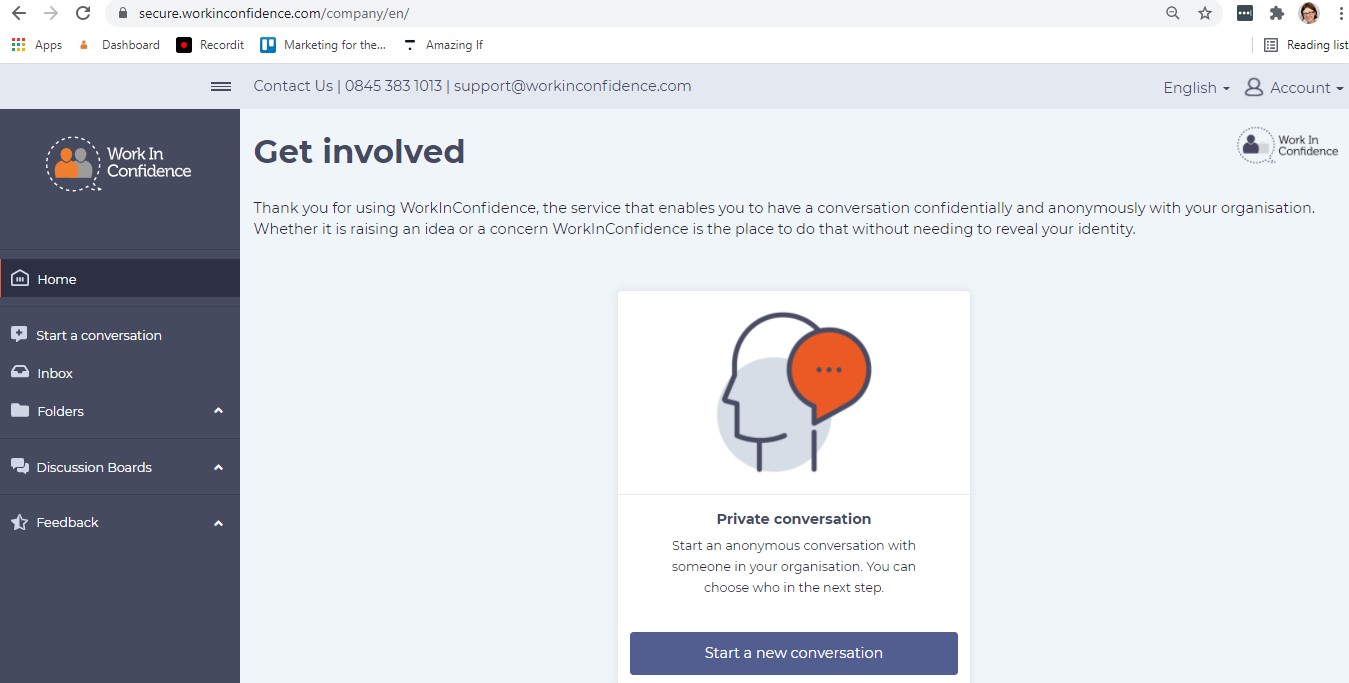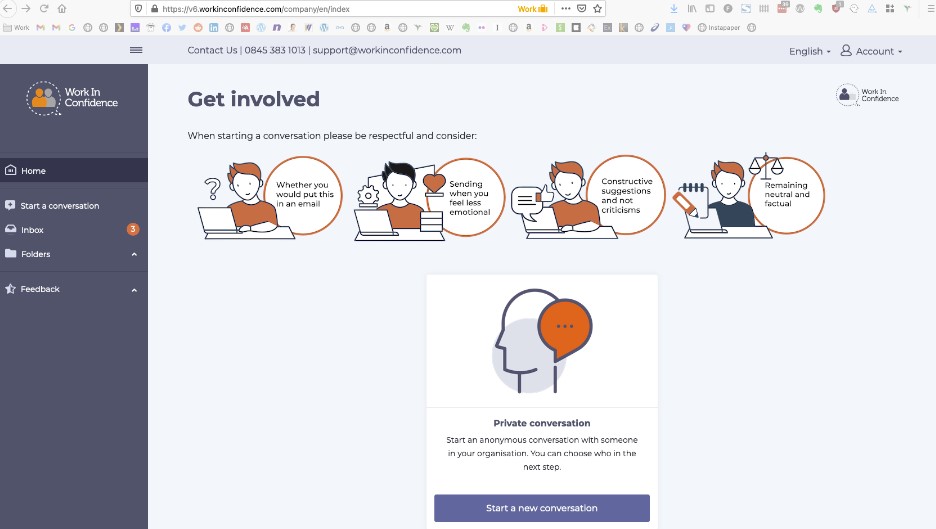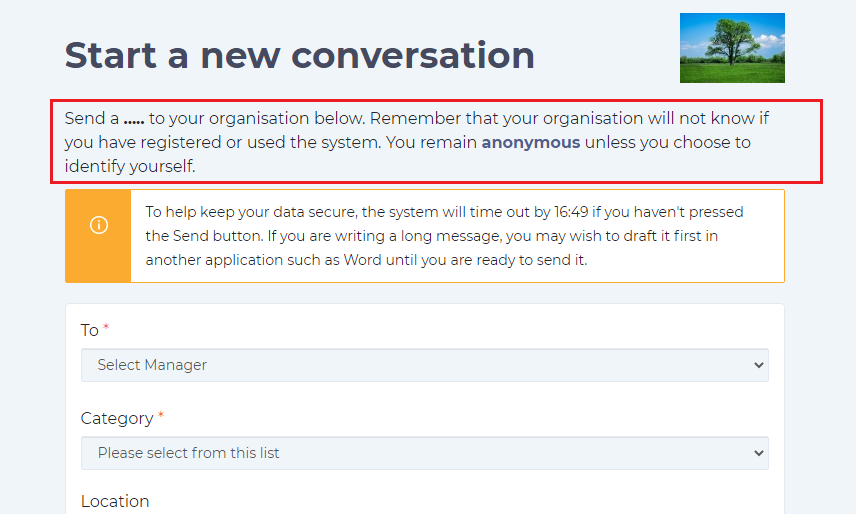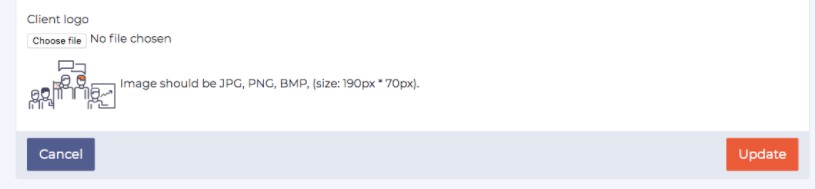As an Administrator, there are a number of ways that you can tailor the look and feel of the system to meet your organisation’s needs. These are all accessed by selecting Settings > System Management > Settings again.
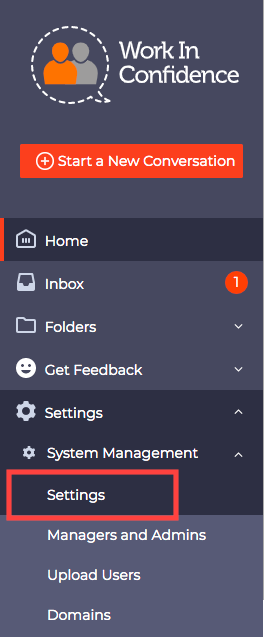
Customising System Settings
Customisation Settings
It is possible to alter the text that is displayed on the Login & registration Page, Home/Inbox Page, Start a New Conversation page and influence what Users see after logging into the system:
For the Home/Inbox page (visible when the user logs into the system) an Admin can either use the existing wording as presented below (a text between Get Involved and an icon/panel: Private Conversation) or amend it per the organisation’s guidance:
It is also possible, however, to add an image with the suggested wording instead of a plain text, like on an example below:
If you are interested in having your own image added to the system, please contact Customer Support team at support@workinconfidence.com for further guidance on how to achieve that.
For Start a New Conversation Message – the amended text in the Admin view (as per below) will appear at the top of the user’s new conversation page:
Client Logo
It is also possible to upload your organisation’s logo. Images should be in JPG, PNG or BMP format and (size 190px 70px)
Once you are happy with the changes you have made you will need to select the Update button at the right hand side, bottom of the page:
Need more help? If you'd like help or support on any feature of WorkInConfidence then please get in touch by either creating a new support ticket, sending an email to support@workinconfidence.com or using the chat function in the bottom right of the page.