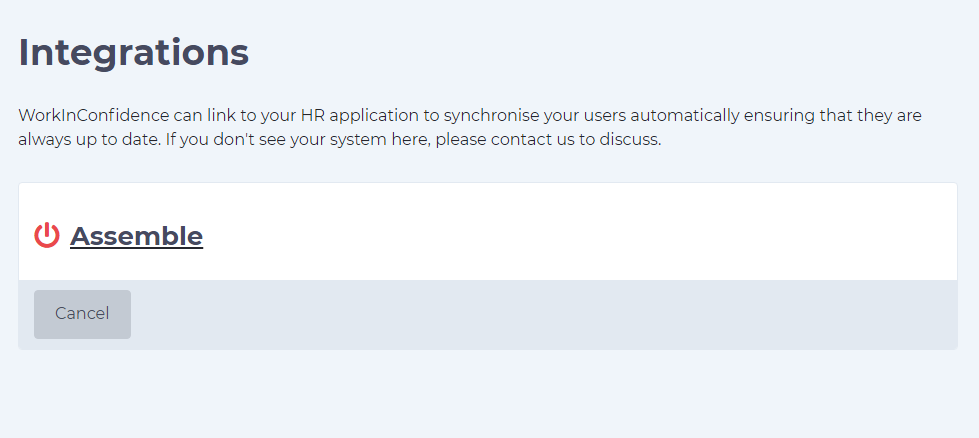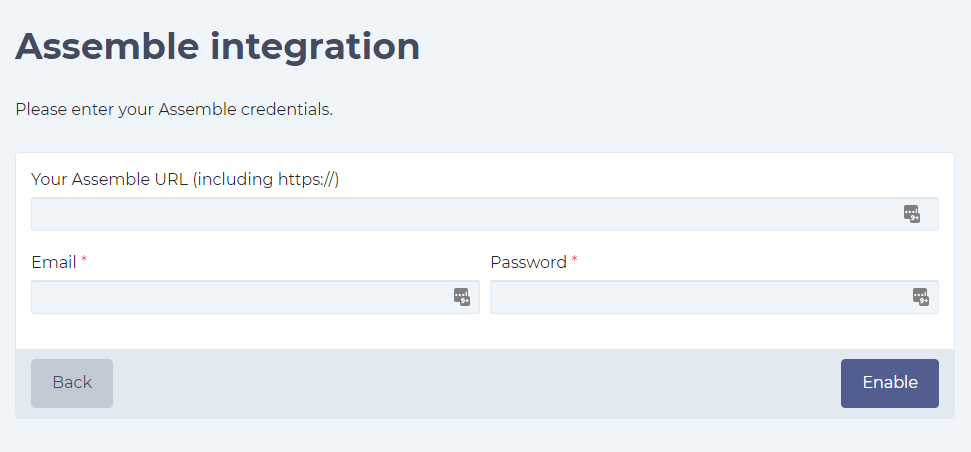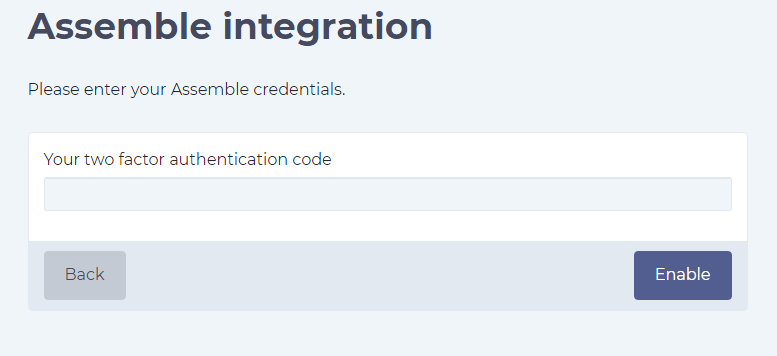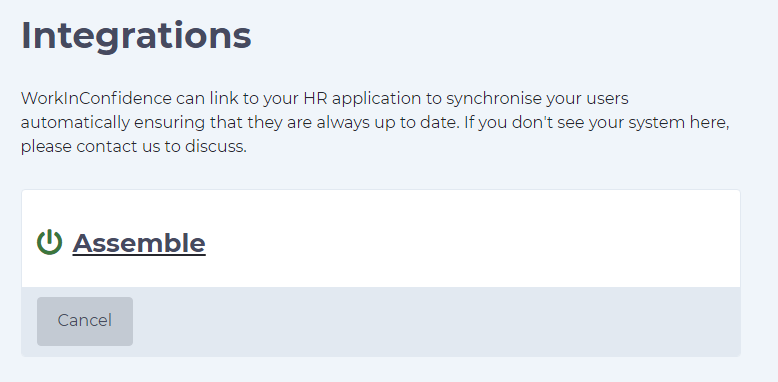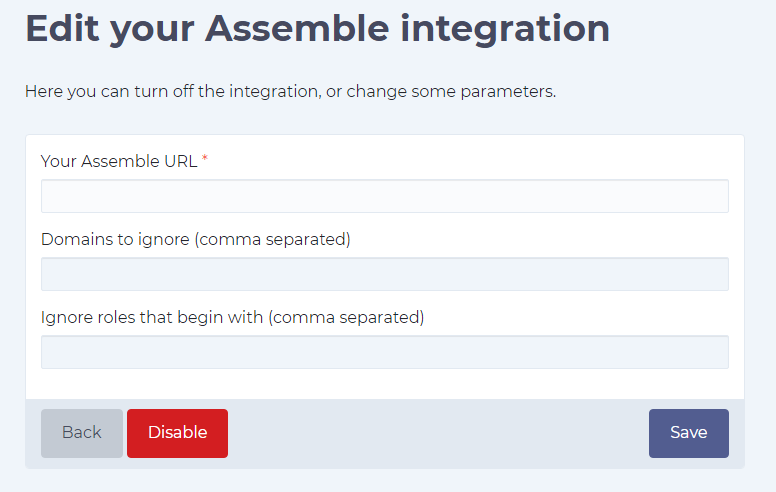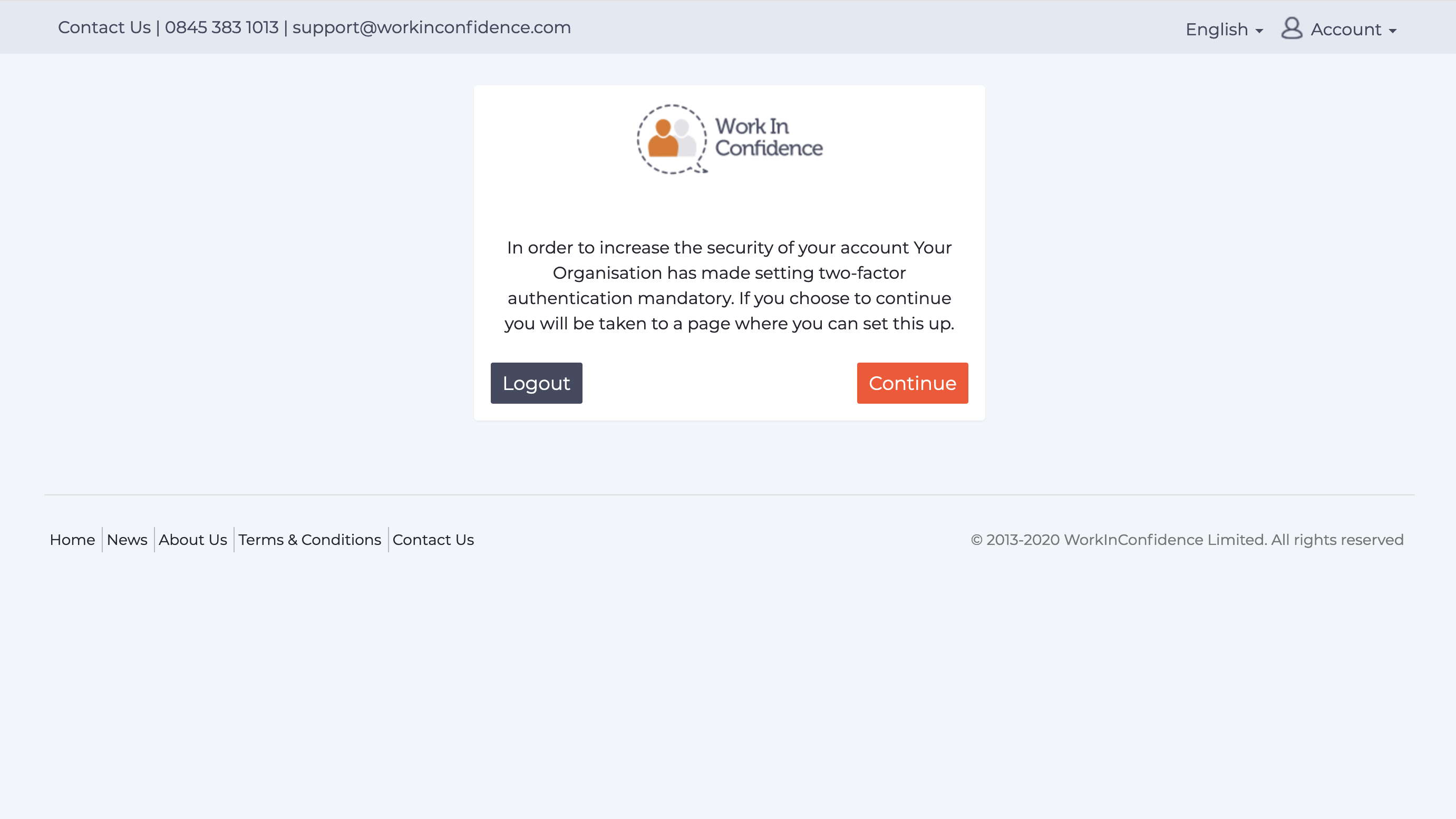If your organisation uses Assemble to manage volunteers you are able to link it to WorkInConfidence so that each person that is added or removed from Assemble will be automatically updated on WorkInConfidence.
On this page you will see Assemble listed and you can click on it.
After you click on the button you will be taken to the page where you need to provide your authentication details. All three fields present here are required.
If any of the details are wrong you will receive an error and will be able to try again.
If your account has two-factor authentication authentication enabled you will be asked to provide the code in the next step.
Once successfully past the authentication page the icon that was previously red will turn to green and let you know the two apps are successfully linked.
Settings
Clicking on Assemble now will let you edit the integration settings and specify whether there’s roles or domains which you’d like to be ignored. Example of input for the domains field: gov.uk, google.com
If you are unsure about anything during this process or have problems don’t hesitate to contact support either on this page or by mailing us at support@workinconfidence.com.
Need more help? If you'd like help or support on any feature of WorkInConfidence then please get in touch by either creating a new support ticket, sending an email to support@workinconfidence.com or using the chat function in the bottom right of the page.