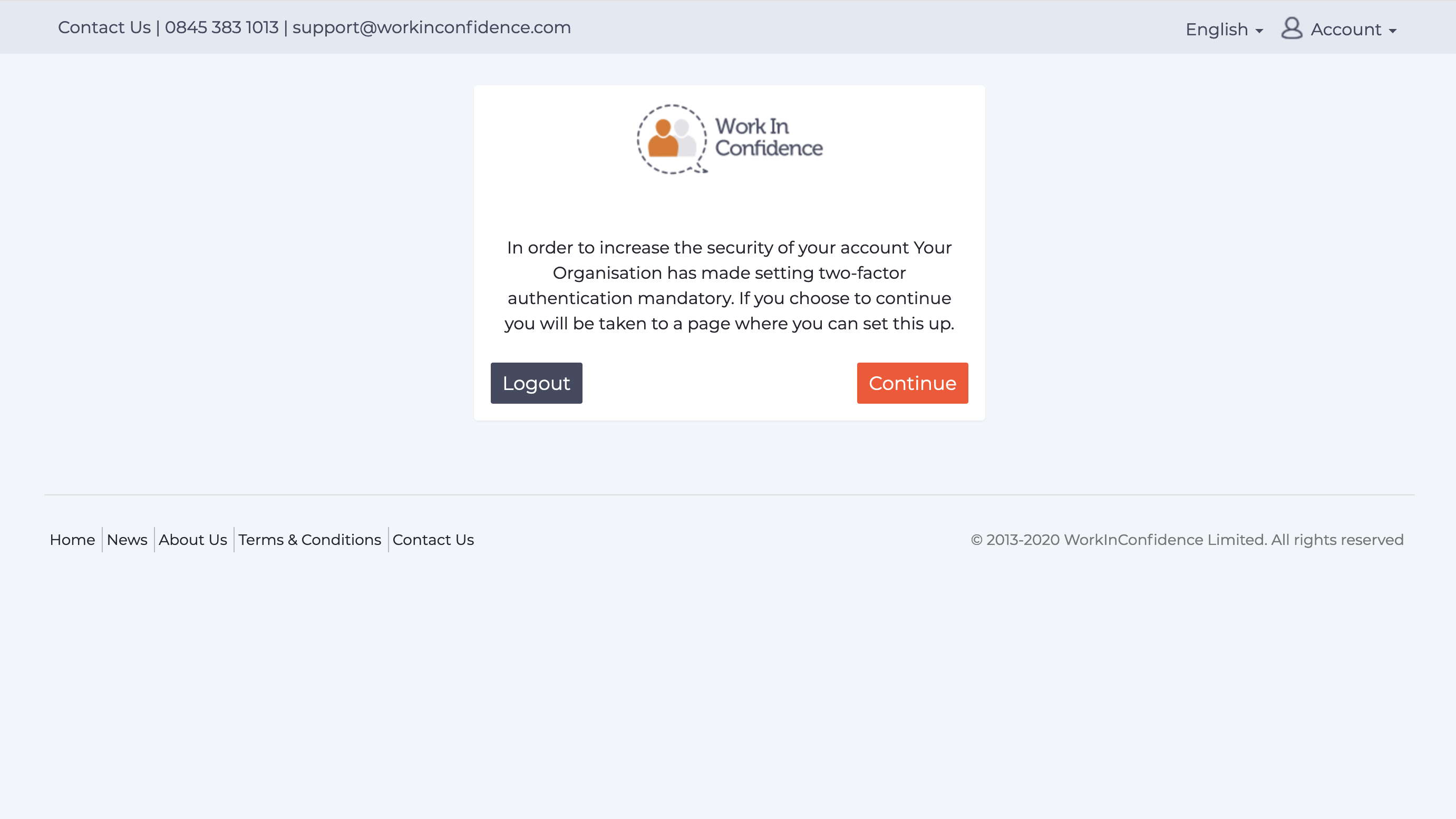This article show you how you can add a link to WorkInConfidence on the home screen of your Android or iOS device to give you quick access to the app.
Adding an icon on Android
On any Android device you can following these steps to add to your home screen:
- Open the Chrome browser
- Go to https://workinconfidence.app
- Click the three dot icon in the top right hand corner
- Click the Add to Home Screen option
- Choose what you would like the icon to be called, the default is WorkInConfidence
- Click the Add button
You will now find the icon on your home screen and clicking it will take you straight to the app.
Watch the video below to see the steps:
Adding an icon on iOS
On any iOS device you can following these steps to add to your home screen:
- Open the Safari browser
- Go to https://workinconfidence.app
- Click the share icon at the bottom of the page
- Click the Add to Home Screen option
- Choose what you would like the icon to be called, the default is WorkInConfidence
- Click the Add button
You will now find the icon on your home screen and clicking it will take you straight to the app.
Watch the video below to see the steps:
Need more help? If you'd like help or support on any feature of WorkInConfidence then please get in touch by either creating a new support ticket, sending an email to support@workinconfidence.com or using the chat function in the bottom right of the page.